Visit Screen
Visit Screen
The Visit screen is where you create a new visit or edit an existing visit for a patient. From this screen you can also create and edit SOAP notes. The parts of the Visit screen are:
Patient
Displays the patient's and therapist's name plus the appointment location.
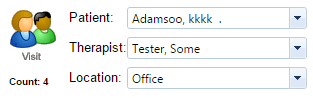
Appointment Information
Displays the type of visit, diagnosis, the date and time of the appointment.
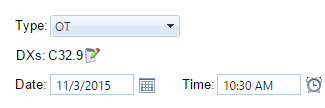
Documents
List of all documents associated with the visit.
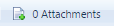
Allergies/Precautions
If there are any precautionary items or allergies listed in the patients profile, the information will be made available to the therapist. A red  icon to the left of Allergies signifies a "Critical" Alert a yellow
icon to the left of Allergies signifies a "Critical" Alert a yellow  icon to the left of Allergies signifies a "non-critical" alert. You can click on the icon to see additional information.
icon to the left of Allergies signifies a "non-critical" alert. You can click on the icon to see additional information.


Treatments
Record the CPT Treatment codes and modifier codes. You also record the units and duration for each individual CPT code. The invoice number is associated automatically when the invoice is created. If there are authorizations, they are automatically added. If an authorization exists, the up to date information will be provided. The Mod1, Mod2 and Mod3 fields will only be present when you create a visit with a patient that has an insurance policy assigned with Functional Limitation reporting being defined in Setup>Insurers.

If you click on the edit  icon next to the DXs code in the Appointment Information, below is a representation of the Treatments section:
icon next to the DXs code in the Appointment Information, below is a representation of the Treatments section:

Patient/Caregiver Signature
You can insert a section where the Patient/Caregiver can sign after you have selected your CPT Codes. Signatures can be captured by holding the left button of the mouse and signing inside of the box. If on a touchscreen or tablet, the patient can sign in the box by using a stylus or his/her finger.
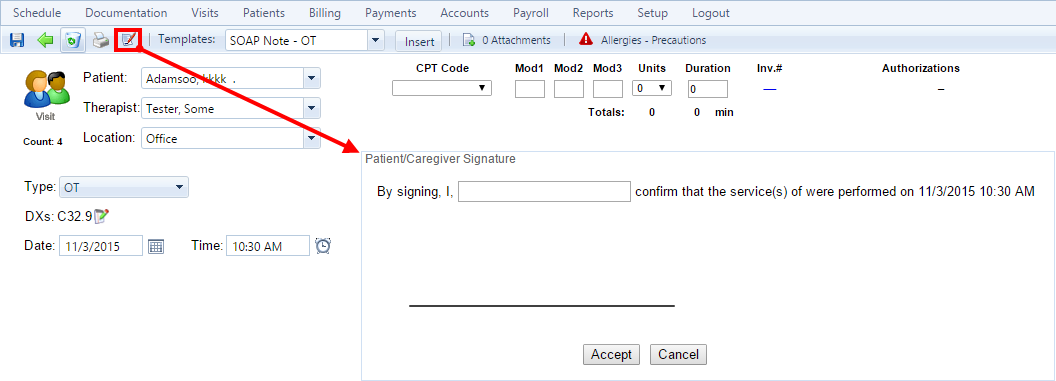
SOAP Notes
Add the SOAP (subjective, objective, assessment, and plan) notes for the visit if needed. You can edit, delete or sign the SOAP notes. When you sign SOAP notes they cannot be edited.

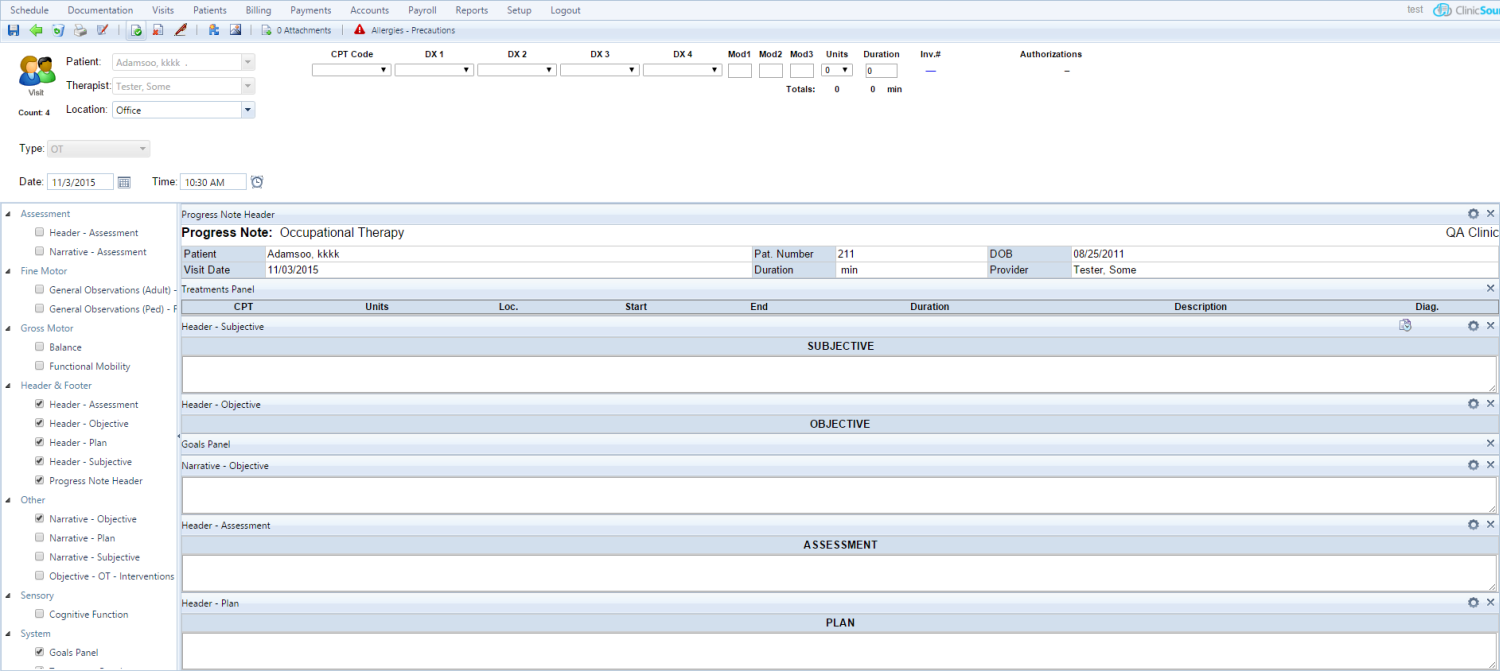
Created with the Personal Edition of HelpNDoc: Leave the tedious WinHelp HLP to CHM conversion process behind with HelpNDoc