Create New Visit
Create New Visit
There are two options for creating a patient visit. Create a new visit from the Visits screen or create a visit from the Appointments dialog box. You can also create SOAP Notes from the Visit screen.
Create a New Visit
Follow these instructions to create a new visit:
1.In the Visits screen Patients area, select a patient.
2.In the toolbar, click the New Visit  button . The Visit screen appears with the patient information populated.
button . The Visit screen appears with the patient information populated.
3.If needed, make changes to the patient information and the appointment information.
4.In the Treatments section, add the CPT Codes, Diagnosis Codes, select the Units. The Dur (duration) field is automatically populated when you select the number of units.
5.In the Documents section you can upload documents when you start the appointment or you can add documents later.
6.Click the Save  button to save the visit.
button to save the visit.

Create a Visit from the Appointment Screen
Follow these instructions to create a new visit from the Appointment dialog box:
1.In the Schedule screen, click the appointment for the patient. The Appointment dialog box appears.
2.In the Appointment dialog box, click the New Visit button at the top of the dialog box. The Visit screen appears.
3.Make your changes or add new information as needed.
4.Click the Save  button to save the visit.
button to save the visit.
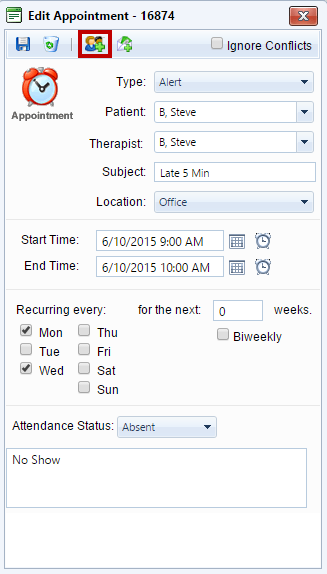
Created with the Personal Edition of HelpNDoc: Don't be left in the past: convert your WinHelp HLP help files to CHM with HelpNDoc