Create SOAP Notes
Create SOAP Notes
SOAP notes are created from the Visit screen for a patient. You can create SOAP notes when you create a visit or you can save the visit and come back to create the SOAP notes. Follow these instructions to create SOAP notes.
- From the Visits screen Patients section, click the patient you want.
- Create a new visit or edit an existing visit. The Visit screen appears.
- In the Visit toolbar, select the template you want to use and click the Insert. The SOAP notes appear below the visit information.

- Add your notes. If you have previous notes with content you want to copy, click the Copy Previous Notes button beside the text field.
- You also have the ability to reference any component from a Historical document of the patient. This is done by selecting the History tab to the left, select the discipline, then the document you wish to reference and finally the component you wish to reference. When the historical component is selected, it will be inserted into your current evaluation with the component name and (History).
- Click the Save
 button to save your notes or, if you are ready to sign the document, click the Sign
button to save your notes or, if you are ready to sign the document, click the Sign  button.
button.
NOTE: After you sign the notes, you cannot make changes.
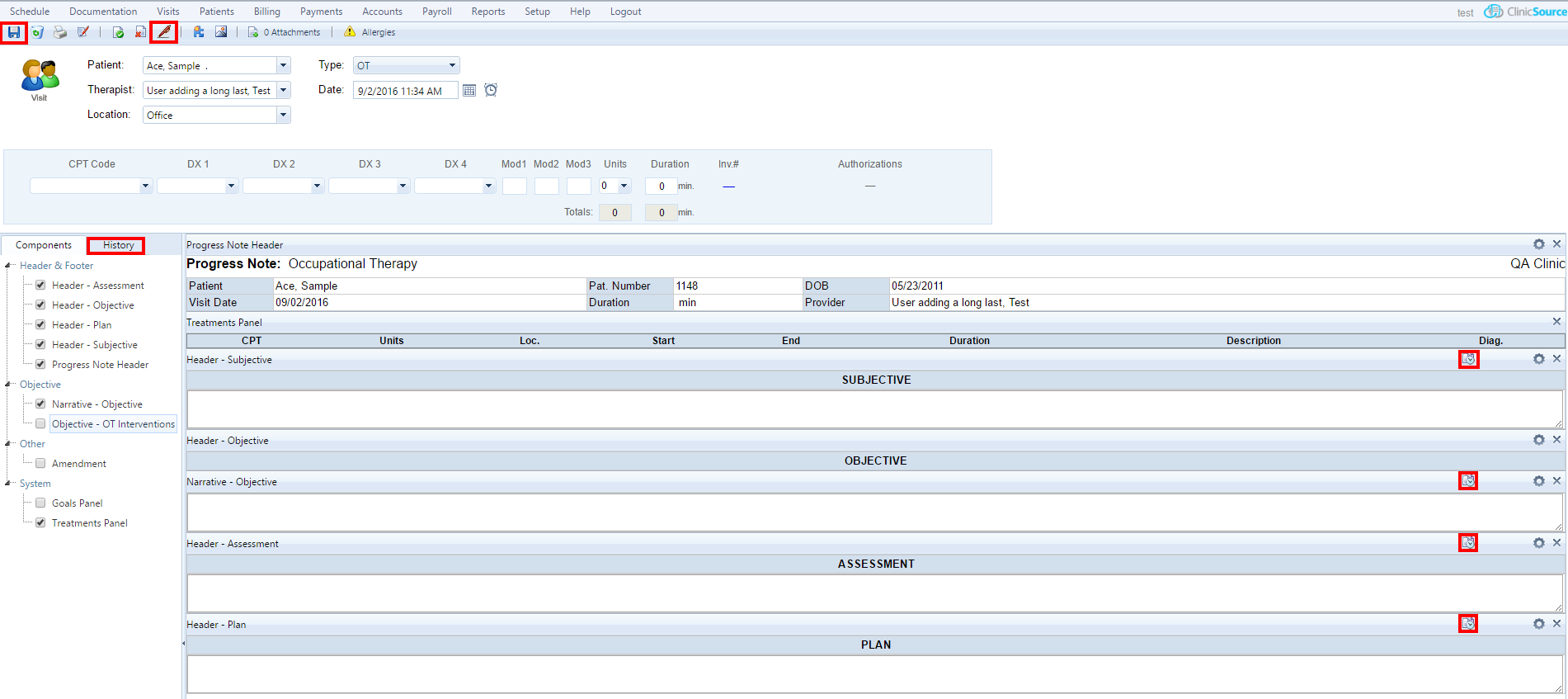
Created with the Personal Edition of HelpNDoc: Transform Your Word Doc into a Professional-Quality eBook with HelpNDoc