Process eCheck Payments
Process eCheck
Payments
You can process eCheck payments from within the Payments page. Begin by selecting a patient name from the Patients menu, then click the New Payment  button to create a new payment for the patient.
button to create a new payment for the patient.
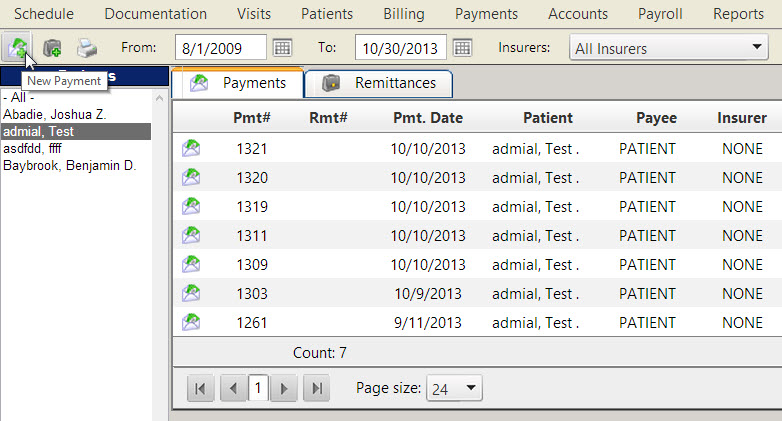
Process an eCheck Payment Transaction
Once you have created a new payment, follow these instructions to process a credit card payment.
- In the tool-bar, click the Process Credit Card / eCheck Transaction
 button.
button.

- The Process Payment window appears. Select eCheck from the tabs at the top to set this as a credit card transaction.
- Review the Pending Transaction Details, noting that an asterisk (*) indicates a required field. Then enter the Payment Details. These fields will be automatically populated with preexisting billing information saved in the Patient record, but if not already populated, you can enter the Total Check Amount. The Transaction Date will appear beneath that.

- Enter the Check Details. (When the ABA Routing # is entered, it will pre-populate the bank name which confirms a valid routing number.)
- Check #
- ABA Routing #
- Account #
- Confirm Account #
- Bank Name (if not pre-populated already)
- Account Type (From the drop-down list, choose between Checking, Business Checking, or Savings,.)
- Name on Check
- Once you have reviewed the information to be correct, click the Submit Transaction
 button. A notification window will appear indicating the status of the submitted transaction.
button. A notification window will appear indicating the status of the submitted transaction.
Created with the Personal Edition of HelpNDoc: Free EPub and documentation generator