Posting a Credit Refund
Posting a Credit
Refund
1. Begin by editing the insurer payment for the DOS, and set the AmtPaid Column to $0.00
Note: Leave the Amount near the top of the screen as is. In this case, we are temporarily un-applying the payment and will re-enter it later.
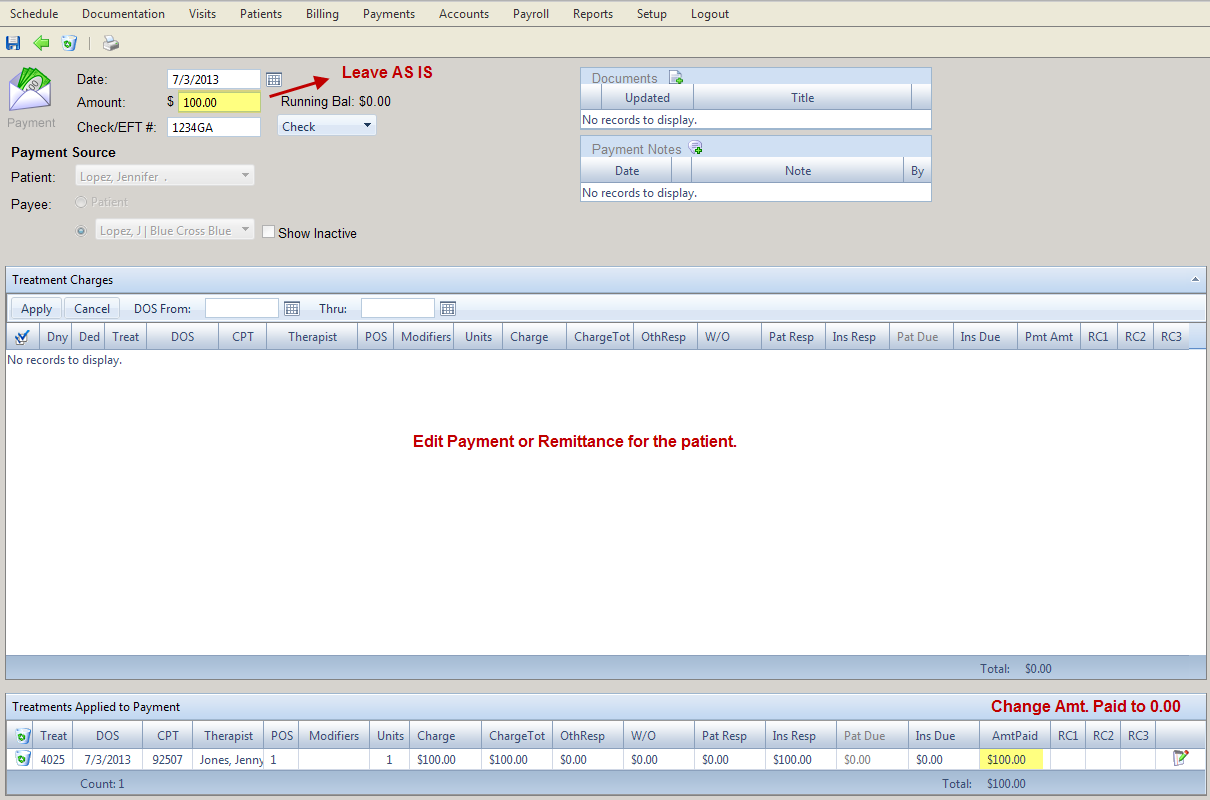
Create a new payment.
2. Enter the amount you want to credit in the Amount field with a negative amount; in this example it is $-100.00. (See  below)
below)
3. Enter CREDIT or REFUND in the Check/EFT field so you can easily identify this type of transaction when viewing a list of payments. (See  below)
below)
4. Select the Payee who you need to issue a credit/refund for. In this example, BCBS will be credited $100.00. (See  below)
below)
5. Select the Treatment you wish to issue the credit/refund for by clicking on the checkbox next to it and click APPLY. The treatment is moved to the Treatment Applied to Payments section. (See  below )
below )
6. Click on the edit icon for the treatment in the Treatments Applied to Payments section and enter -100.00 in the AmtPaid section. (See  below ) Then click the save icon to close the payment screen.
below ) Then click the save icon to close the payment screen.
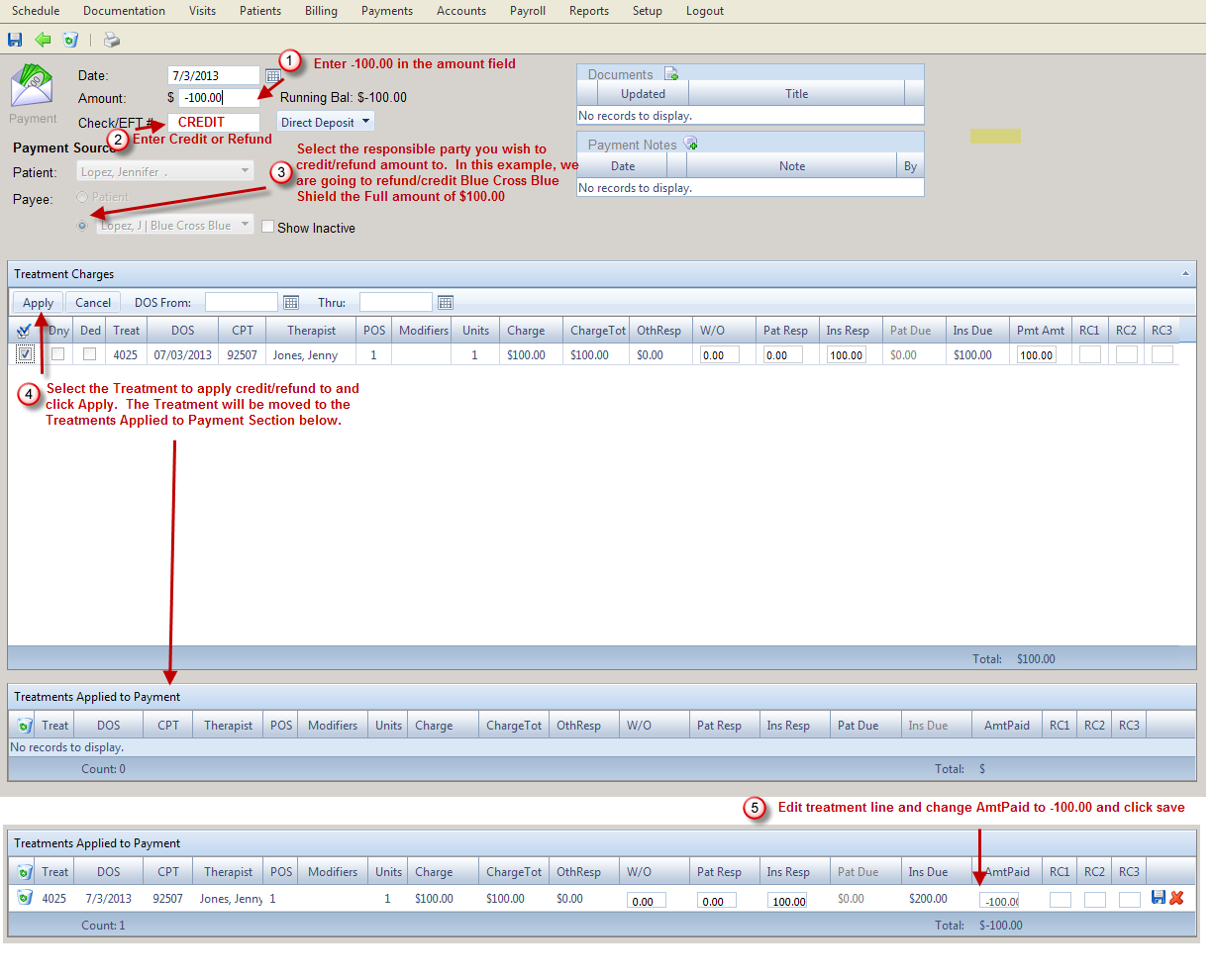
7. Go back to the original Payment modified in step #1 and re-enter the amount that was originally there. In this example, $100.00. See below:
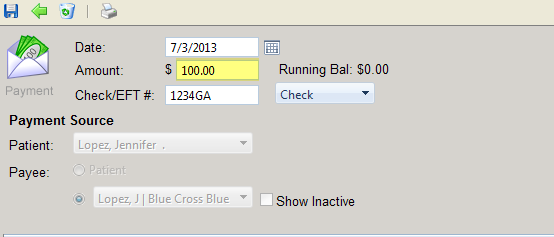
8. Click on Payments and verify that the payments cancel each other out. See below:

The original invoice will still be available to post a correct amount from the insurer. However, if you wish to clear it out, edit the invoice and change the Ins. Resp to 0.00.
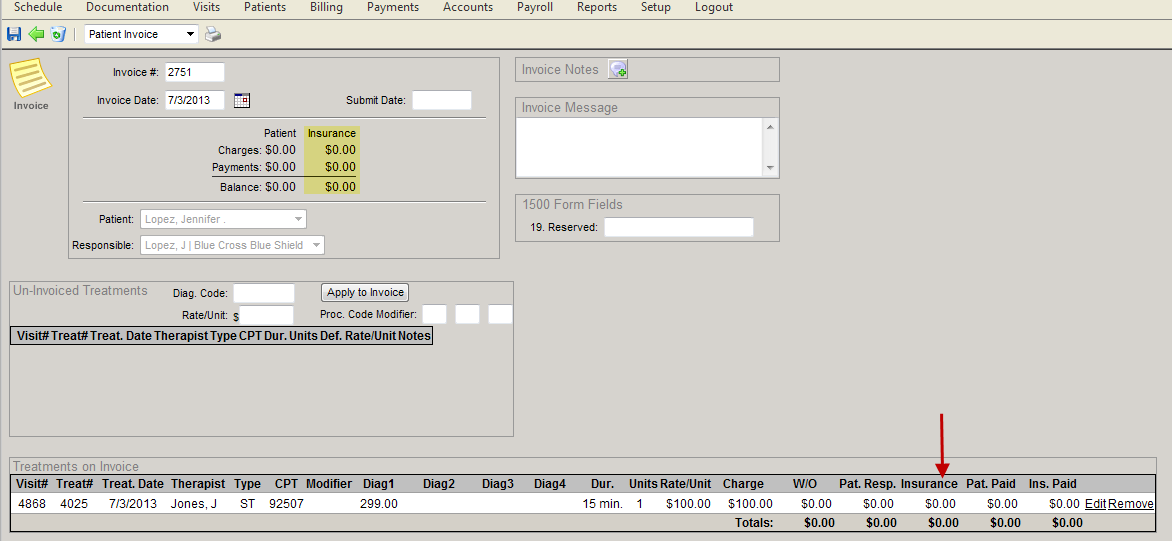
Created with the Personal Edition of HelpNDoc: Full-featured Kindle eBooks generator