Process Credit Card Payments
Process Credit Card
Payments
You can process credit card payments from within the Payments page. Begin by selecting a patient name from the Patients menu, then click the New Payment  button to create a new payment for the patient.
button to create a new payment for the patient.
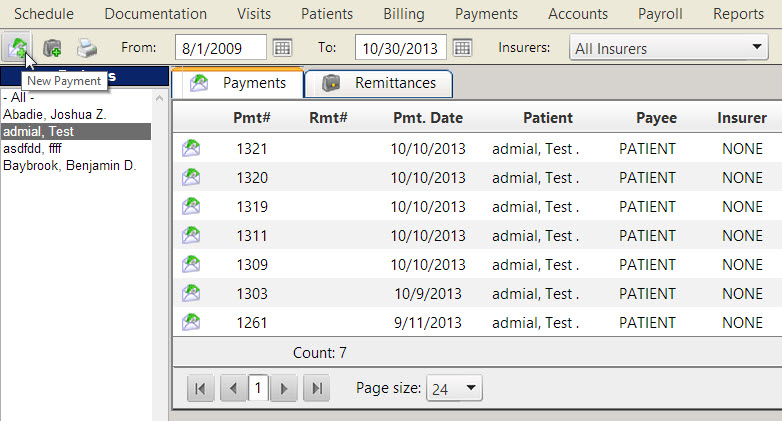
Process a Credit Card Payment Transaction
Once you have created a new payment, follow these instructions to process a credit card payment.
- In the tool-bar, click the Process Credit Card / eCheck Transaction
 button.
button.
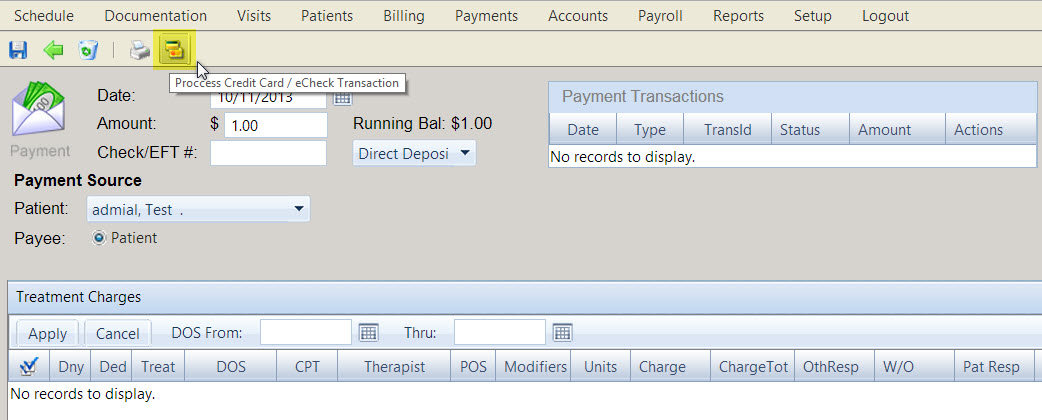
- The Process Payment window appears. Select Credit Card from the tabs at the top to set this as a credit card transaction.
- Review the Pending Transaction Details, noting that an asterisk (*) indicates a required field. Then enter the Payment Details. These fields will be automatically populated with preexisting billing information saved in the Patient record, but if not already populated, you can enter the Total Charge Amount. The Charge Date will appear beneath that. The Charge Description is preset to display your clinic name and telephone number, and can be modified if needed.
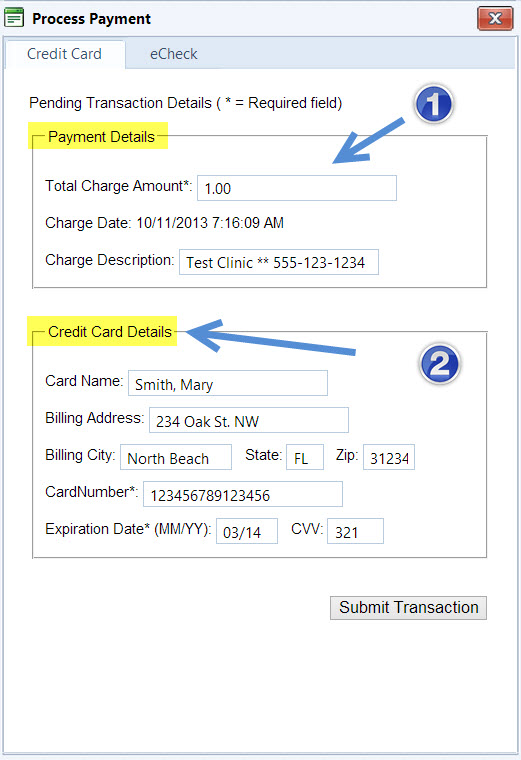
- Enter the Credit Card Details if not already populated from the Patient record. This includes:
- Card Holder Name
- Billing Address
- Billing City
- State
- ZIP Code
- Credit Card #
- Expiration Date (MM/YY)
- CVV Security code
 You can specify which of the above fields are required in your Authorize.net account configuration.
You can specify which of the above fields are required in your Authorize.net account configuration.
- Once you have reviewed the information to be correct, click Submit Transaction
 button. A notification window will appear indicating the status of the submitted transaction.
button. A notification window will appear indicating the status of the submitted transaction.
Created with the Personal Edition of HelpNDoc: Say Goodbye to Documentation Headaches with a Help Authoring Tool