Create and Submit Invoice Automatically
Create and Submit
Invoice
Automatically
The preferred method to create an invoice is from the Treatments tab on the Billing screen if the patient has un-invoiced treatments. If a treatment is un-invoiced, the check box is not grayed-out and you can click the box to add a check.
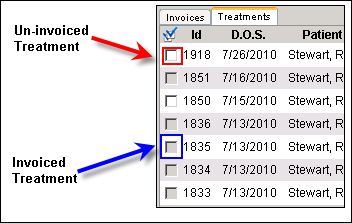
Follow these instructions to create a new invoice:
- In the Billing screen, click the Treatments tab.
- In the Patients section, click the patient you want or select All Patients.
- In the Treatments list, click one or more un-invoiced treatments you want to add to the new invoice. If you want to add all un-invoiced treatments to an invoice, click the Check All
 icon.
icon.
- Click the Create New Invoice
 icon . A new invoice is added to the Invoices tab.
icon . A new invoice is added to the Invoices tab.
- Click the Invoices tab. The new invoice is at the top of the list.
- Do one of the following:
- Click the new invoice then click the Submit via EDI button to submit the selected invoice.
- Click the invoice on the list to display the invoice, make changes and click the Save
 icon to save changes.
icon to save changes.
Created with the Personal Edition of HelpNDoc: Experience the Power and Simplicity of HelpNDoc's User Interface