Create an Invoice Manually
Create an Invoice
Manually
Follow these instructions to create a new invoice manually. Note the preferred and fastest method is from the Billing Treatments tab. See the Create and Submit Invoice section:
- In the Billing screen Patients section, click the patient for whom you want to create a new invoice.
- In the Billing screen, click the New Invoice
 icon . The Invoice screen appears.The Invoice #, Invoice Date, Patient, Responsible, and the Un-Invoiced Treatments table, if applicable, are automatically populated.
icon . The Invoice screen appears.The Invoice #, Invoice Date, Patient, Responsible, and the Un-Invoiced Treatments table, if applicable, are automatically populated.
- All of the fields except the Un-Invoiced Treatments table can be changed.
- If you change the patient, the Un-Invoiced Treatments table changes to show treatments for the selected patient and the Responsible field changes.
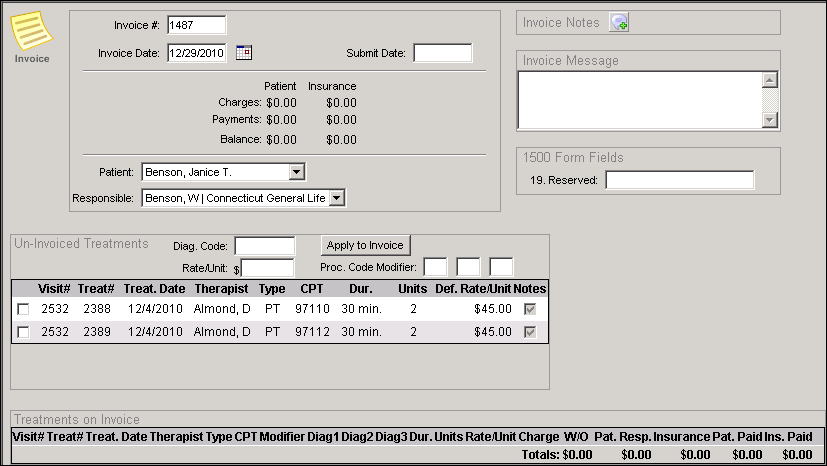
- Select any Un-Invoiced Treatments you want to add to the new invoice.
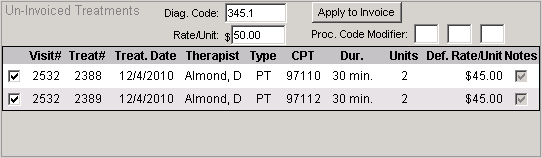
- If you wish to override the diagnosis code, Rate/Unit or Modifier already assigned to the treatment: Add a new Diag. Code (Diagnosis Code), Rate/Unit, or Proc. Code Modifier to the Un-Invoiced Treatments.
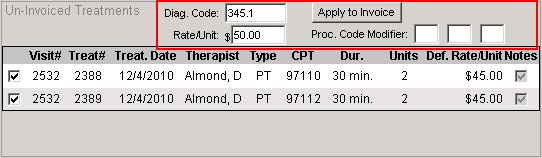
- Click Apply to Invoice. The items you selected move to the Treatments on Invoice table.
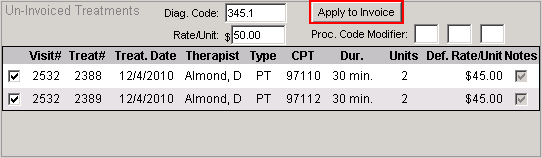
- To add Invoice Notes, click the New Invoice Note button. The Invoice Note screen appears.
- Type your note and click the Save
 icon in the Invoice Note screen. The screen closes and the note appears in the Invoice Note List.
icon in the Invoice Note screen. The screen closes and the note appears in the Invoice Note List.
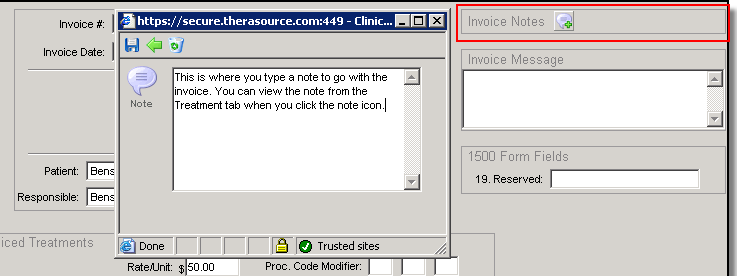
- In the Invoice Message field, type a message if needed. This message will appear on the printed patient invoice.
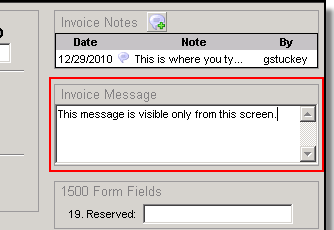
- In the 1500 Form Fields enter the appropriate information if needed.
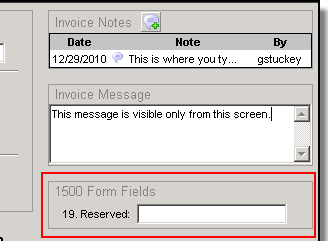
- In the Treatments on Invoice table, you can edit or remove treatments. See Edit Treatments on Invoice for directions.
- Click the Save
 icon to save the invoice. The Billing screen appears with the new invoice added.
icon to save the invoice. The Billing screen appears with the new invoice added.
Created with the Personal Edition of HelpNDoc: Free HTML Help documentation generator