Create Invoice for Secondary Insurer
Create Invoice for
Secondary Insurer
Follow these instructions to submit a secondary insurance claim:
- In the Billing screen, click the Treatments sub tab.

- A table displaying all dates of service will be listed for the selected patient. Place a check mark in the check box adjacent to the date of service for which you wish to generate a secondary invoice.
Note: If the check box is gray and you are unable to place a check mark in it, go back to the payment posted for the primary insurer and set the write off amount to zero for this date of service. See the Apply Payment section.
- Click the Create Invoice(s)
 button.
button.
- The secondary invoice is automatically created.
Note: If you receive an error message, review the sequence numbers assigned to the Payees located in the Patient profile record. Be sure you have the sequence set to 1 for the primary payee and set the sequence to 2 for the secondary payee.
- Click the Invoices
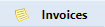 tab to view the new secondary invoice that was just created.
tab to view the new secondary invoice that was just created.
Notes: When you want to submit an invoice to a secondary insurer, be sure that the write off amount is set to zero when you post the payment or denial from the primary insurer. See the Apply Payment section.
Created with the Personal Edition of HelpNDoc: Experience the power of a responsive website for your documentation