Apply Payment
Apply Payment
The Explanation of Benefits (EOB) document lists all of the payment for each patient insured by the insurance company. It indicates which payments were denied or applied or if a patient is responsible.
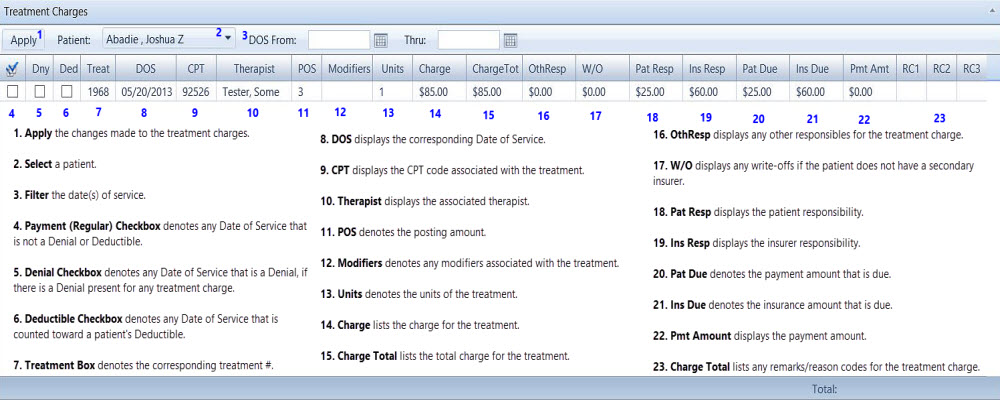
Apply Payment From Payments Tab
Follow these instructions to apply a payment to an invoice:
1.In the Payments screen, Patients section, select the patient.
2.Click the New Payment  button . The Payment screen appears with all of the
button . The Payment screen appears with all of the
3.In the Amount field, type the payment amount. The Running Bal. amount changes to reflect the balance.
4.In the Check/EFT# field type the appropriate number.
5.From the drop-down field beside the Check/EFT # field, select the payment method.
6.In the Payment Source, Patient drop-down list, make sure you have the appropriate patient.
7.In the Payee field (if insurance is making a payment), select the primary payee. Your options are Patient or Payee, select another insurance company from the drop-down list.
8.In the Treatment Charges table, in the DOS (Date of Service) From and Thru fields, use the calendar controls to select the dates of service.
9.In the check mark column, click the check box for the appropriate treatments. Several fields change to editable fields.
10.In the Pmt. Amt field, type the appropriate payment in the field and make any other adjustments in the active fields. Repeat for all selected fields.
11.In the Documents table, upload documents you want to save. See About Documents for directions. This is optional.
12.In the Payment Notes table, add a new note.
- Click the New Payment Note
 button. The Payment Note dialog box appears.
button. The Payment Note dialog box appears.
- Type your note.
- Click the Save
 button. Your note appears in the Payment Notes table.
button. Your note appears in the Payment Notes table.
13.Click the Apply button. The payments are applied and removed from the table. The Treatments Applied to Payment table appears below the Treatment Charges table and displays all treatments applied to a payment.
14.Click the Save  button on the Payment screen tool-bar to save all changes.
button on the Payment screen tool-bar to save all changes.
Created with the Personal Edition of HelpNDoc: News and information about help authoring tools and software