Create Plan of Care
Create Plan of Care
The Plan of Care screen allows you to pick options and type content to create the care plan.
Follow these instructions to create a Plan of Care:
- From the Documentation screen Patients section, click the patient you want.
- Then place a check mark next to the Evaluation of the patient you wish to associate the Plan of Care with.
- Click the Plan of Care
 button on the tool-bar. The Plan of Care screen appears.
button on the tool-bar. The Plan of Care screen appears.
- Select a Template from the selection box and then click on insert to complete the Plan of Care form.

- When a template is selected and inserted, the Plan of Care will present itself to you below for completion. You have the ability to selecting various components from the left to insert/remove into or from your evaluation.Complete the Plan of Care. You can change the Next POC Due, M.D Signed and Auth # fields. There are free-form text fields and drop-down boxes. The Goal Library for the selected discipline appears at the bottom of the screen to select goals to add to your Plan of Care.
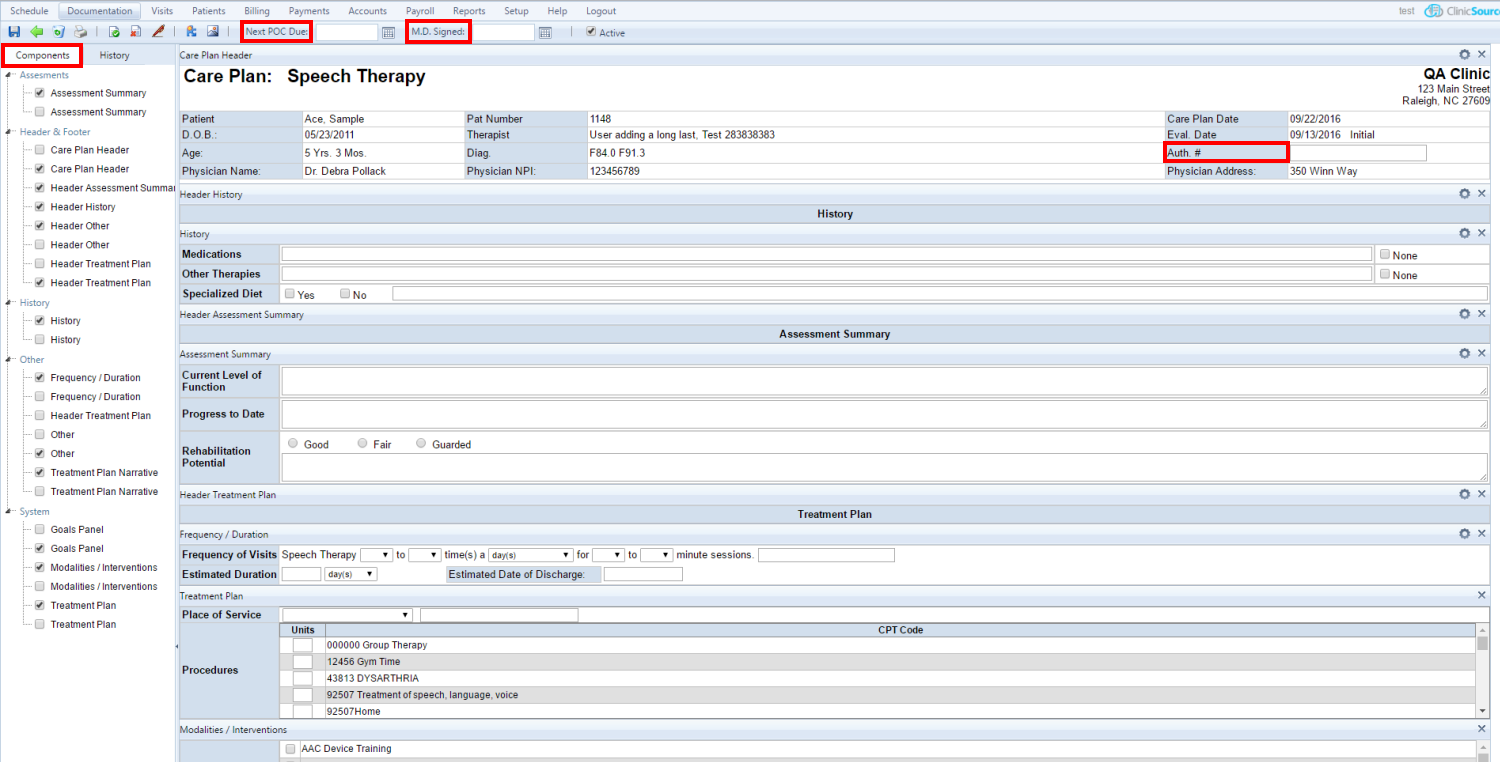
- You also have the ability to reference any component from a Historical document of the patient. This is done by selecting the History tab to the left, select the discipline, then the document you wish to reference and finally the component you wish to reference. When the historical component is selected, it will be inserted into your current Plan of Care with the component name and (History).
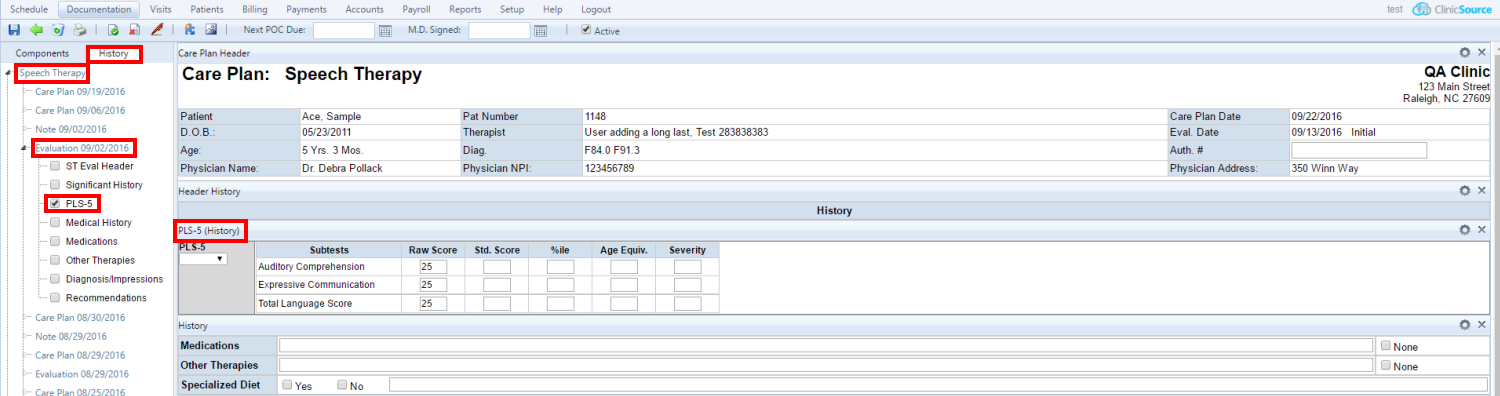
- Click the Save
 button to save the information and go back to the Documentation screen.
button to save the information and go back to the Documentation screen.
Created with the Personal Edition of HelpNDoc: Keep Your PDFs Safe from Unauthorized Access with These Security Measures