Create Evaluation
Create Evaluation
Follow these instructions to create an evaluation:
- From the Documentation screen Patients section, click the patient you want.
- In the tool-bar, select the discipline
 . (The Discipline of the provider should be automatically displayed.)
. (The Discipline of the provider should be automatically displayed.)
- Click the New Evaluation
 button in the tool-bar. The Evaluation screen appears with the Patient and Therapist fields populated.
button in the tool-bar. The Evaluation screen appears with the Patient and Therapist fields populated.
- In the evaluation dates section, type the date in each field or click the calendar button to select a date. The fields are:
- Date - Date the evaluation is created.
- Re-Eval Due - Date scheduled for a re-evaluation. This appears on the Schedule as an alert as well as a 8 day prior notice in the providers dashboard.
- Onset Date - Date of Current - Illness (First Symptom) OR Injury OR Pregnancy (LMP)
- Same or similar - If patient had same or similar illness give first date
- In the Diagnosis section, select up to Four CPT codes.
- Click the Save
 button to save the information and go back to the Documentation screen or select a Template from the selection box and then click on insert to complete the evaluation form or attach an already completed evaluation by selecting Documents and browsing your computer for the file to attach.
button to save the information and go back to the Documentation screen or select a Template from the selection box and then click on insert to complete the evaluation form or attach an already completed evaluation by selecting Documents and browsing your computer for the file to attach.

7. When a template is selected and inserted, the evaluation will present itself to you below for completion. You have the ability to selecting various components from the left to insert/remove into or from your evaluation.
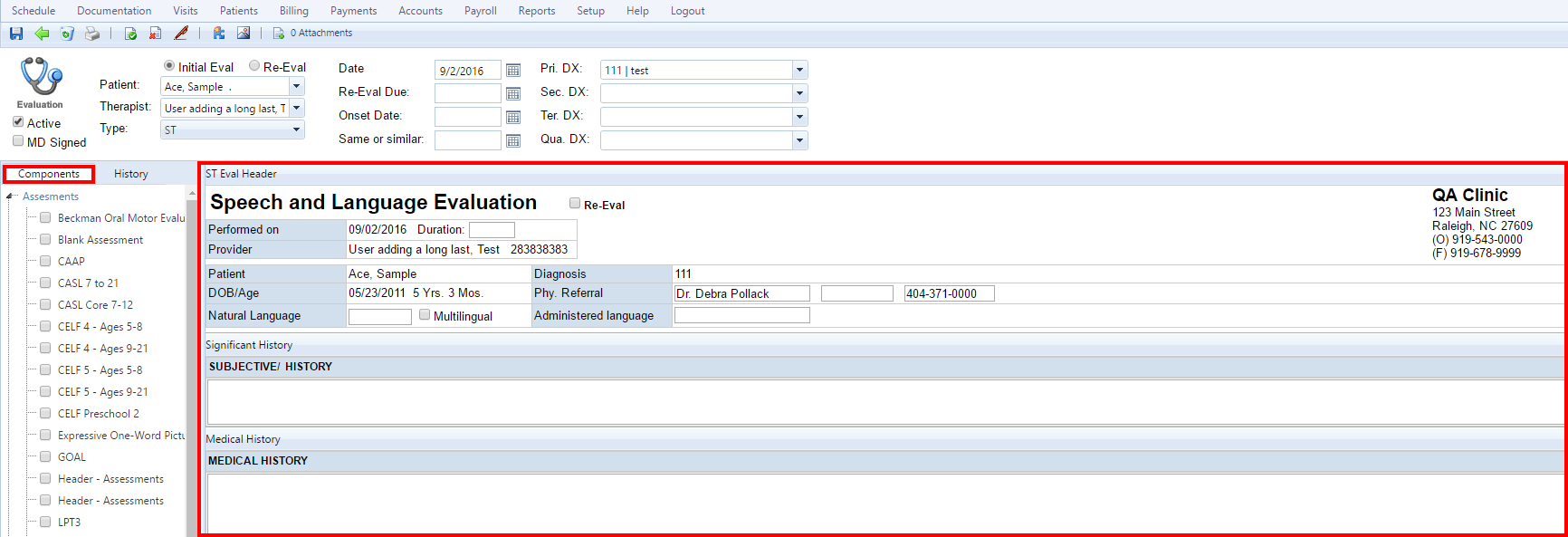
8. You also have the ability to reference any component from a Historical document of the patient. This is done by selecting the History tab to the left, select the discipline, then the document you wish to reference and finally the component you wish to reference. When the historical component is selected, it will be inserted into your current evaluation with the component name and (History).
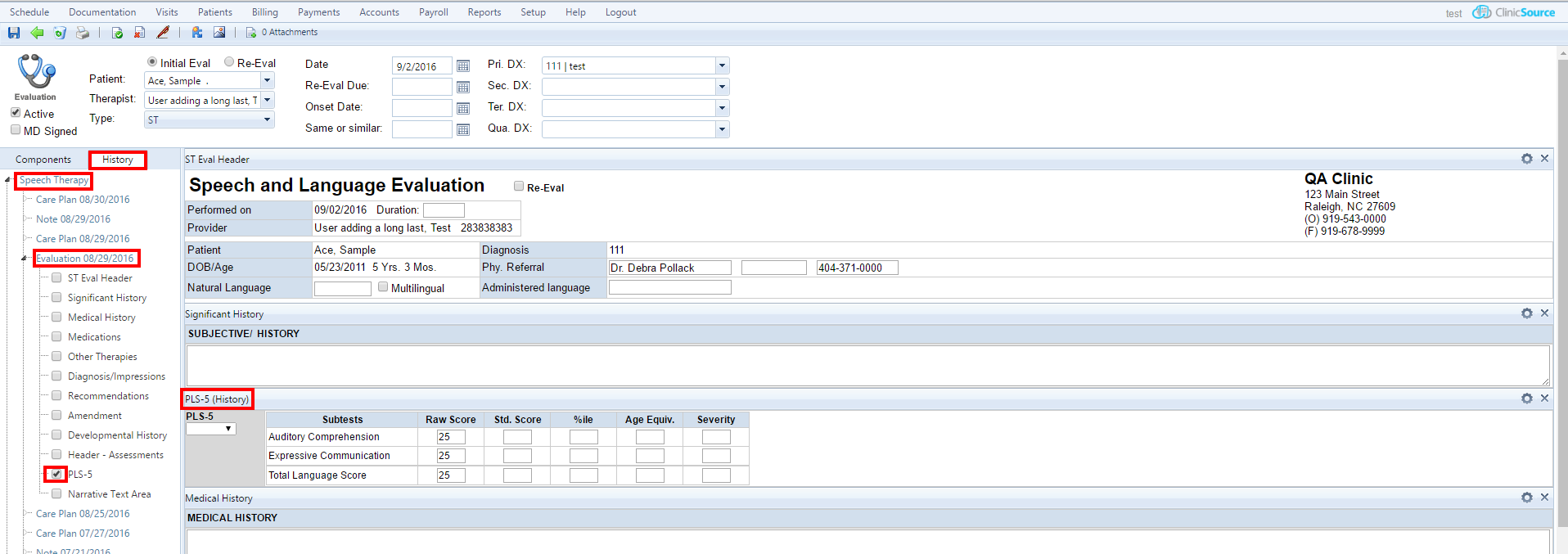
9. Once you complete the evaluation, you can save it by selecting the save icon in the header bar (Blue Disk) or you can digitally sign the document by selecting the pen icon.
Created with the Personal Edition of HelpNDoc: Create help files for the Qt Help Framework