Timeline
Timeline
Timeline allows you to view each therapist's appointments in one place. Styled in a columnar grid, you can use Timeline to see what appointments are on the schedule by hour of the day. You can also see if any open time slots are available for each selected therapist. Thus, appointment managers can use Timeline as a good resource for determining appointment availability by therapist.
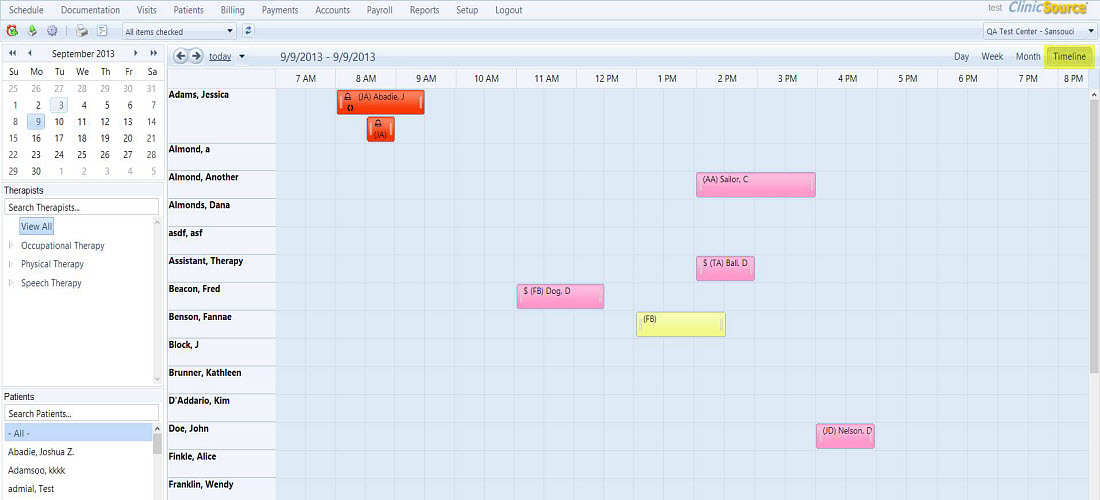
Move Appointments in Timeline View
If a therapist is sick or otherwise unavailable to make an appointment scheduled for them, you can drag and drop it into another therapist's row to change the appointment. These instructions will show you how:
1. Open Timeline view, then click on the originally scheduled appointment.
2. Drag the appointment into a different therapist's row. If the therapist has an appointment scheduled for that time, the Conflict Resolution window appears. If the therapist is not scheduled for any appointments at that time, the change in therapists will reflect in the Appointment Box.

Copy & Paste Appointments in Timeline View
You can also copy and paste appointments from one therapist's row to another while in Timeline view.
1. Open Timeline view, then click on the originally scheduled appointment.
2. Right-click on the appointment. From the drop-down menu, select Copy Appointment.
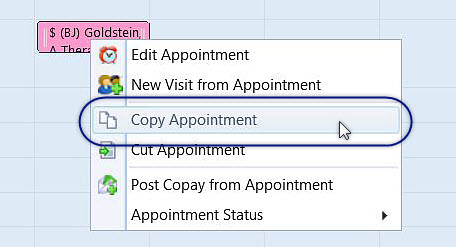
3. Find the desired spot you would like to relocate the appointment to. When you have done so, right-click on the spot in the row, then select Paste Appointment from the drop-down menu. The copied appointment will now show up in the new row.
Created with the Personal Edition of HelpNDoc: Effortlessly Publish Your Word Document as an eBook