Microsoft
Microsoft:
Setting Up a Microsoft App Password for Two-Factor Authentication
Introduction:
For enhanced security, ClinicSource now requires third-party mail accounts to have two-factor authentication enabled. This change will only impact those customers who are using the ClinicSource mail relay by inputting their third-party mail account credentials into the ClinicSource application.
How do I make this change?:
****Getting an App Password for Outlook is required after enabling Two-Step Verification for your Microsoft Account.****
How to create a new app password
To create a new app password for an app or device, take the following steps. You can repeat these steps to create an app password for as many apps or devices as you need.
- Go to the Security basics page and sign in to your Microsoft account.
- Select More security options.
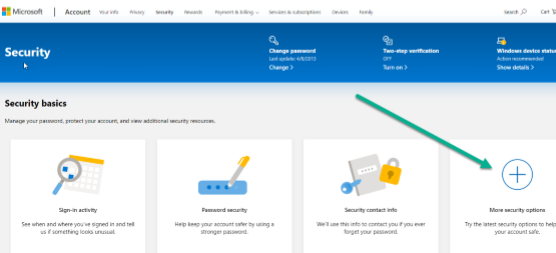
- Verify Identity
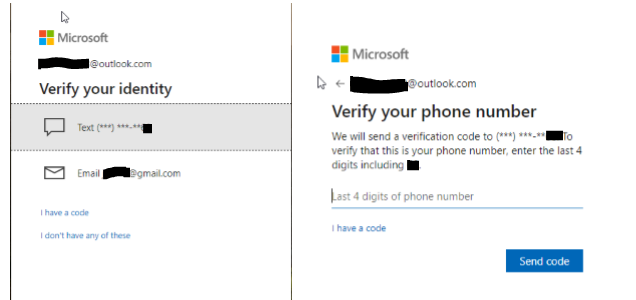
- Enter Code for verification and click verify
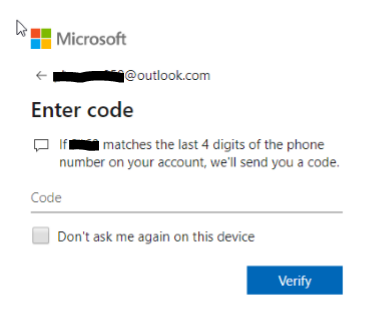
**Note you’ll need to set up two-step verification if you don’t already have one. **
Instructions here:
https://www.msoutlook.info/question/773
- Under App passwords, select Create a new app password. A new app password is generated and appears on your screen.
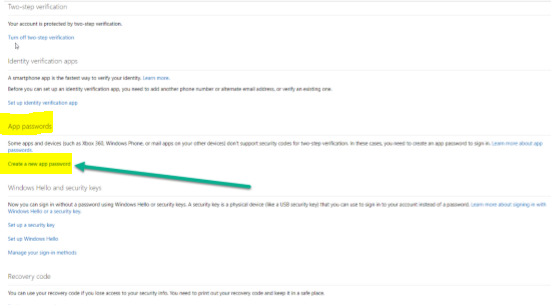
- COPY and PASTE this app password under SMTP password field in Clinicsource.
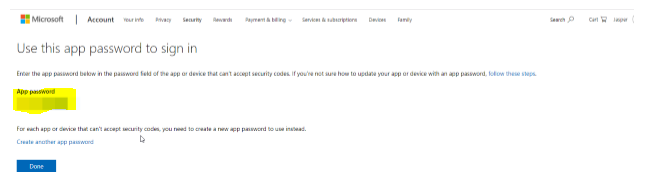
Note:
Once you have created and entered an app password for a given app or device, you usually won't need to do it again.
Created with the Personal Edition of HelpNDoc: Simplify Your Help Documentation Process with a Help Authoring Tool