Gmail
Gmail:
Setting Up a Gmail App Code for Two-Factor Authentication
Introduction:
For enhanced security, ClinicSource now requires third-party mail accounts to have two-factor authentication enabled. This change will only impact those customers who are using the ClinicSource mail relay by inputting their third-party mail account credentials into the ClinicSource application.
How do I make this change?:
https://support.google.com/mail/answer/185833?hl=en
Create & Use App Passwords
Note: If you use 2-Step-Verification and are seeing a "password incorrect" error when trying to access your Google Account, an App Password may solve the problem.
- Go to your Google Account.
- On the left navigation panel, choose Security.
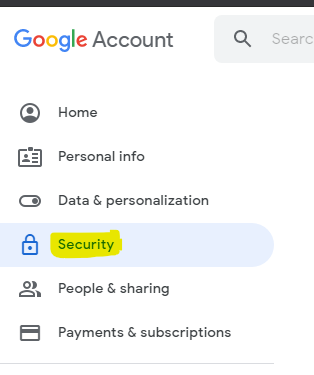
On the "Signing in to Google" panel, choose App Passwords. If you don’t see this option:
- 2-Step Verification is not set up for your account.
- 2-Step Verification is set up for security keys only.
- Your account is through work, school, or other organization.
- You’ve turned on Advanced Protection for your account
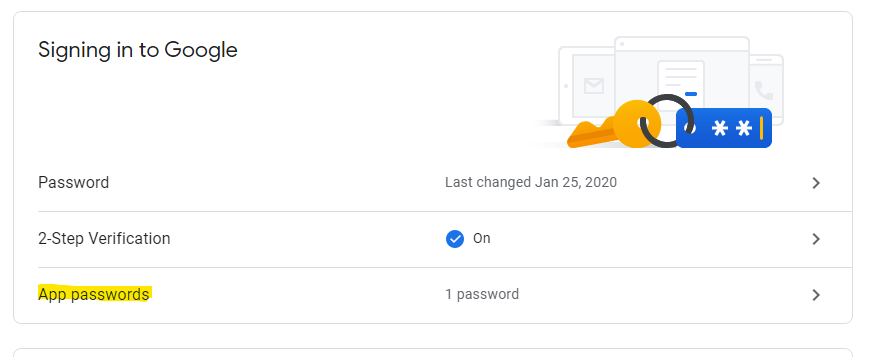
- Enter Password if asked and click next

- Enter verification code if asked and click next (do not include the letter G in your verification code)
- Follow the instructions to enter the App Password. The App Password is the 16-character code in the yellow bar on your device.
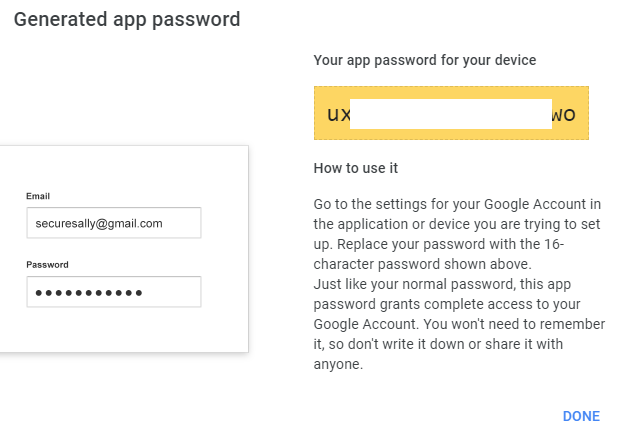
- COPY and PASTE this password under SMTP PASSWORD field in Clinicsource. Click Done!
Generally, you will only be asked to enter an App Password once per app or device, so don’t worry about memorizing this code.
That’s it! You’re ready to use your new app code with ClinicSource
Created with the Personal Edition of HelpNDoc: Don't Let Unauthorized Users View Your PDFs: Learn How to Set Passwords