Managing Templates
Managing Templates
Templates are managed by selecting the ![]() icon in the Reminders Log. Once you select the
icon in the Reminders Log. Once you select the ![]() icon, you will be presented with the screen below:
icon, you will be presented with the screen below:

You will be provided with two Sample templates. One is a sample for a Email reminder and the other is a sample of a SMS Reminder. The samples are functional and can be used if you wish. If you would like to customize your own reminder verbiage, it is recommended that you do not alter the sample, but rather select the copy ![]() icon located to the right of the samples and then create you own. By selecting the copy
icon located to the right of the samples and then create you own. By selecting the copy ![]() icon, this will maintain the integrity of the sample.
icon, this will maintain the integrity of the sample.
When you select the copy icon, you will see a popup displaying the following message, simply select "OK":

The screen below is what you will see once you select "OK":
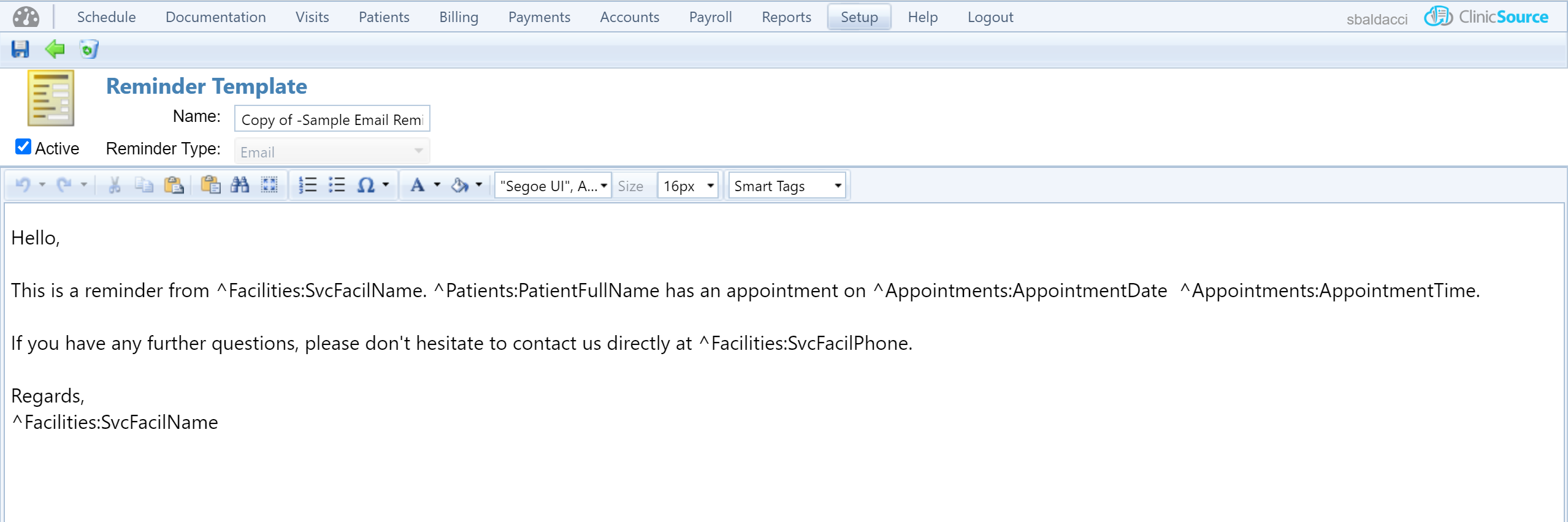
You can rename the Reminder in the Name field at the top under Reminder Template and then edit the body of the reminder as necessary. If you wish to have ClinicSource populate certain information for you as an example "patients name", there is a Smart Tags ![]() drop-down containing various server options to have auto populate for you once the reminder is sent. To insert a smart tag, simply type your reminder and then leave your cursor where you would like to use a Smart Tag and select the Smart Tag drop-down and choose the appropriate Smart Tag and the Formula (Server Field) will be displayed appropriately where your cursor was.
drop-down containing various server options to have auto populate for you once the reminder is sent. To insert a smart tag, simply type your reminder and then leave your cursor where you would like to use a Smart Tag and select the Smart Tag drop-down and choose the appropriate Smart Tag and the Formula (Server Field) will be displayed appropriately where your cursor was.
Once done, select the Save ![]() icon in the upper left.
icon in the upper left.
Created with the Personal Edition of HelpNDoc: HelpNDoc's Project Analyzer: Incredible documentation assistant