Creating a New Reminder
To get started with Reminders, you will need to have the Reminder Admin role enabled under User Functions. Here is how to enable this:
- Go to Setup > Users/Therapists.
- Click Edit next to your username.
- Select the Reminder Admin check box from the Back Office category.
- Click Save to save your changes.
Remember that an appointment must be present on the scheduler for a Reminder to be generated. You can set appointment reminders for any appointment type, such as Therapy, Evaluation, etc. from the Reminder Settings screen.
To access CS Remind, click Setup, then Reminders. This will open the Reminders Log which is a running tally of all your active Reminders and applicable details. You can use the date range filter to look for reminders between specific periods of time. You can search by Contact Name, Contact Info....filter by Therapist, Type and Status of the reminder.
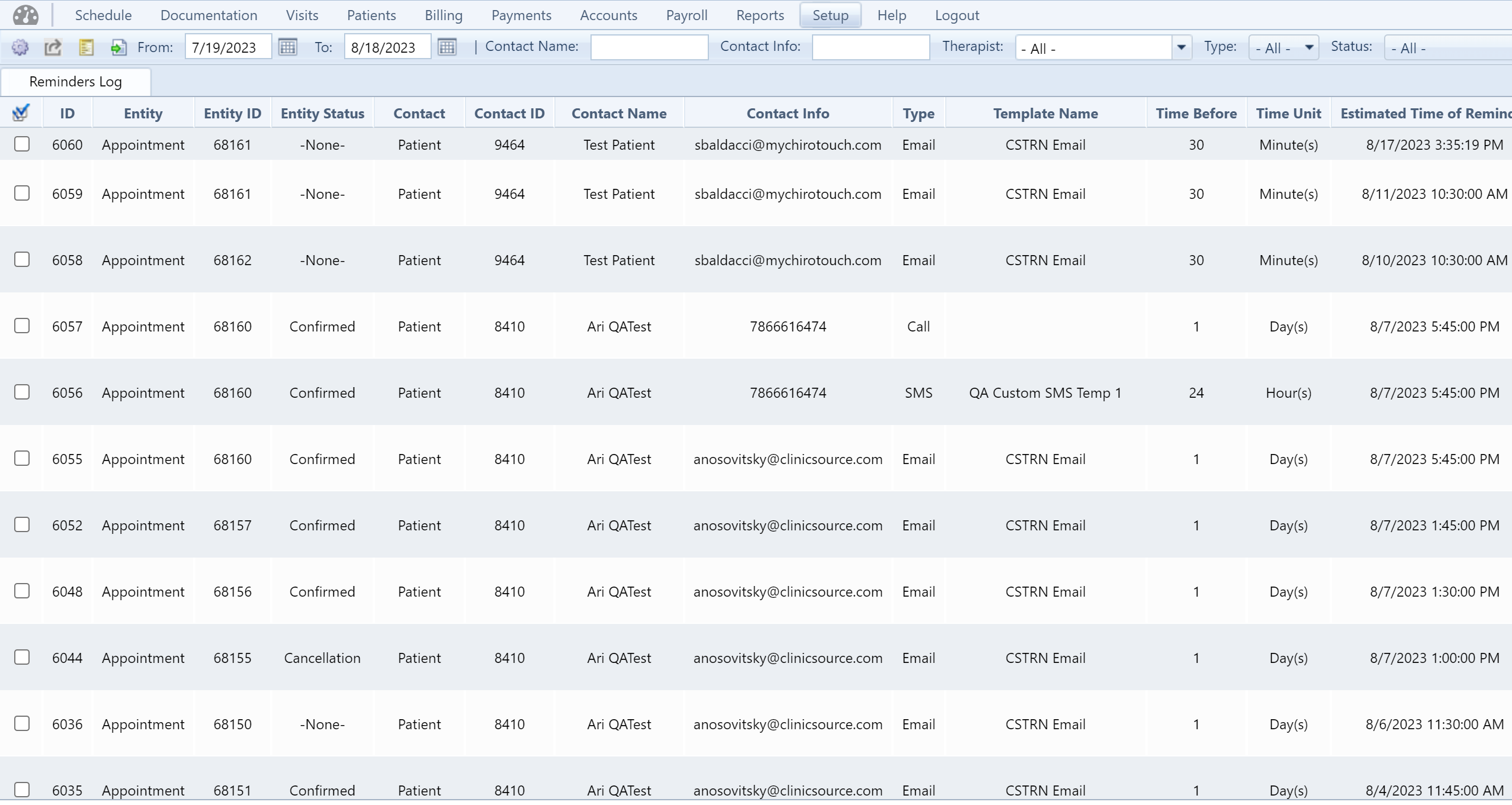
Creating a New Reminder
To create a new reminder, click the Reminder Settings  icon. The Reminder Rule box will appear. Across the top you will see Tabs that allow for Do Not Disturb settings in Reminder Conditions and rules for cancellations and rescheduling in Reminder Policies.
icon. The Reminder Rule box will appear. Across the top you will see Tabs that allow for Do Not Disturb settings in Reminder Conditions and rules for cancellations and rescheduling in Reminder Policies.
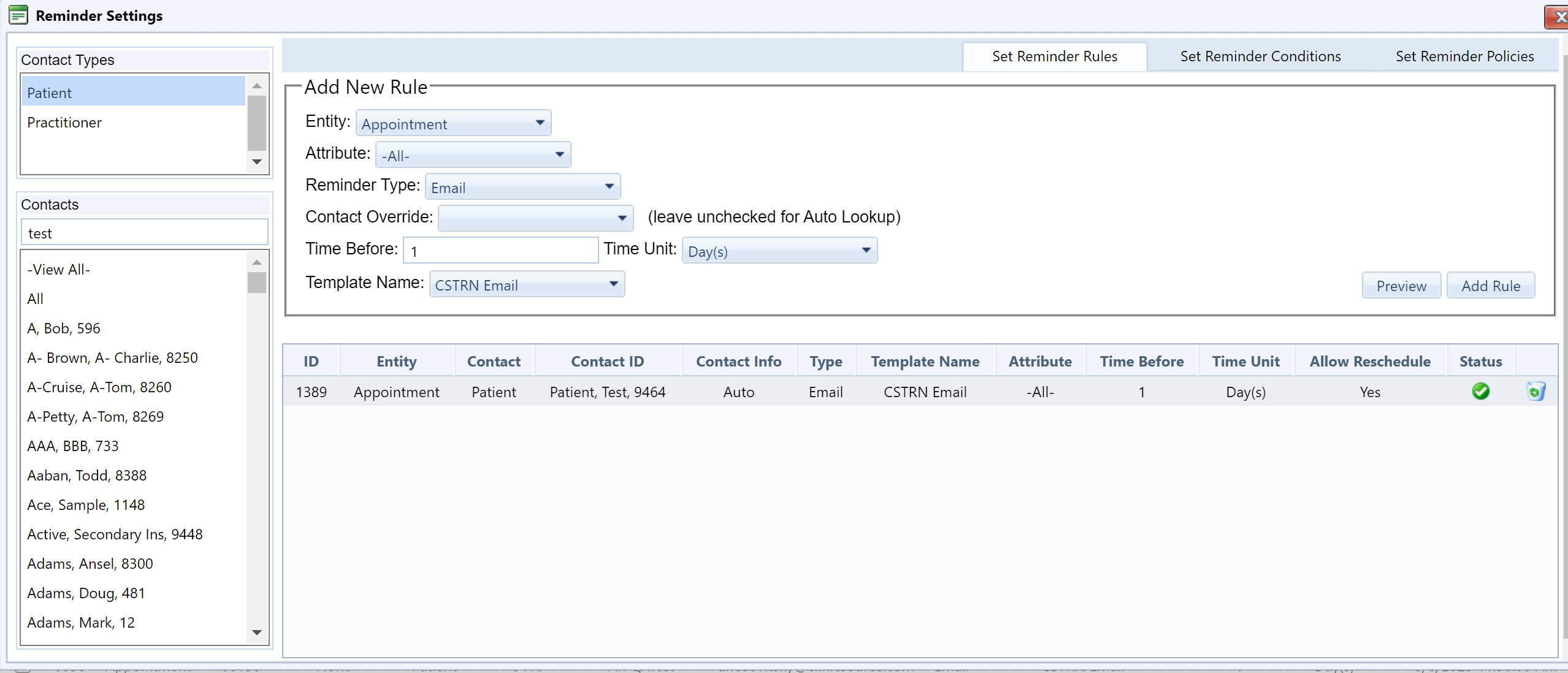
Here is how to proceed with creating the new reminder:
- Select the Contact Type. This specifies the recipient of the reminder, which can be a Patient or Practitioner.
- Select a Contact. This specifies the individual patient or practitioner receiving the reminder. Alternatively, if you want to create the same reminder for all of your contacts, select All.
Next, here is how to set the reminder rule:
- Choose an Entity. By default, the Entity is the appointment you are reminding the recipient of.
- Choose an Attribute. This is the appointment type (either default or custom) of which the appointment reminder is being created for.
- Select the desired Reminder Type. This can be either Phone, SMS, or Email. (Note: please refer to your CS Remind hosting agreement for any fees). If SMA or Email is selected, you will see a new drop down called Template Name allowing you to choose your custom reminder template for the rule you are creating.
- Select contacts in the Contact Override drop down, if desired. You can also leave this blank if you prefer to have ClinicSource look up the patient contact information automatically and not send to anyone on the Contact List from the Patient profile.
- Enter the amount of time in the Time Before field prior to the appointment and define the Time Unit via the drop down. The choices are now as Minute(s), Hour(s) or Day(s).
- If you have any Reminder Conditions or would like to set any Reminder Policies, do so now by selecting the various tams in the upper right of the New Rule window.
- Click Add Rule. The reminder rule and all applicable details will now be visible in the bottom box.

To toggle the Active or Inactive status of a reminder, click the check mark under Status (see above). A green  indicates the reminder is active. If it is clicked on, the green
indicates the reminder is active. If it is clicked on, the green  will become a red
will become a red  , indicating the reminder rule has been set to Inactive.
, indicating the reminder rule has been set to Inactive.
To delete a reminder, click the Delete  button.
button.
Once you return to the Reminders Log, you will see any reminders that have been created by the reminder agent related to the reminder rules. Each reminder row in the Reminders Log represents an email, text message or phone call made to a recipient. Note that the reminder agent will create reminders for a given appointment within a one hour window prior to the reminder time. Hence, after creating a new reminder rule a new reminder will appear in the Reminders Log only after it is time to contact the reminder recipient. For example, if a patient appointment was scheduled for 12 noon tomorrow and a reminder rule was set for 24 hours before, you would see a reminder created in the Reminders Log around 11:00 today for that appointment.
Created with the Personal Edition of HelpNDoc: Bring your WinHelp HLP help files into the present with HelpNDoc's easy CHM conversion