Edit Goal
Edit Goal
In the Goal Library screen, you can edit the content of the goals and you can make them active or inactive.
Edit Goal Content
Follow these instructions to edit goal content:
- On the menu bar, click Setup. The Setup menu appears below the ClinicSource menu.
- On the Setup menu bar, click Goal Library. The Goal Library screen appears.
- In the Goal Library table, click the Edit
 icon on the row with the goal you want to change. The cells become editable and the Edit
icon on the row with the goal you want to change. The cells become editable and the Edit  icon changes to the Save
icon changes to the Save  icon and the Cancel
icon and the Cancel  icon .
icon .
- You can change the Area of Concern or the Goal content.
- Click the Save
 icon to save your changes or click the Cancel
icon to save your changes or click the Cancel  icon to cancel the changes leave the original content.
icon to cancel the changes leave the original content.
Change Goal Status
When you change the goal status, it changes from active to inactive or from inactive to active. If the goal is active, a check mark appears in the box to the right of the goal in the Active column and the goal will be visible/available to select from while you are completing a plan of care. If the goal is inactive, the box is empty and the goal will not be visible/available to select from while you are completing a plan of care. The boxes in the Active column cannot be checked or unchecked directly.
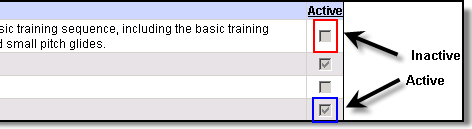
Follow these instructions to change the goal status:
- On the menu bar, click Setup. The Setup menu appears below the ClinicSource menu.
- On the Setup menu bar, click Goal Library. The Goal Library screen appears.
- In the Goal Library table, left column, click the box with the goal you want to make inactive or the goal you want to make active.
- In the tool-bar, click the Toggle Active/Inactive Status for Selected Goals
 icon . A check mark is removed to make a goal inactive or a check mark is added to make a goal active.
icon . A check mark is removed to make a goal inactive or a check mark is added to make a goal active.
- Click the Save
 icon to save your changes.
icon to save your changes.
Created with the Personal Edition of HelpNDoc: Make Help Documentation a Breeze with a Help Authoring Tool