Creating a new Component
Creating a New
Component
Follow these instructions to create a new component:
- On the menu bar, click Setup. The Setup menu appears below the ClinicSource menu.
- On the Setup menu bar, click Templates. The Templates screen appears.
- In the Templates screen, click on the Template Components Tab.

- Select a Discipline in the box to the left.
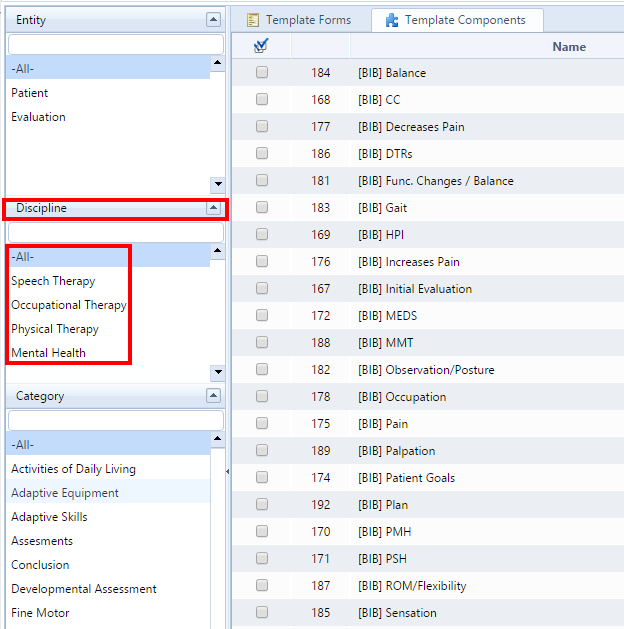
- Select a Category in the box to the left.
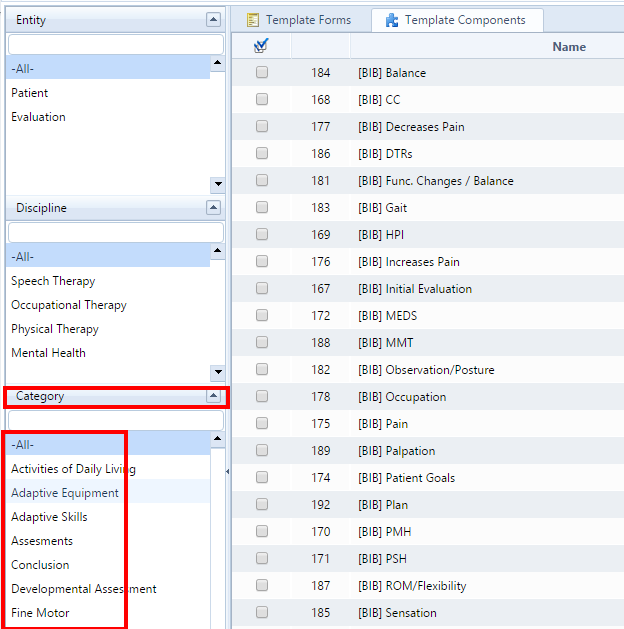
- Select a current component from the Name Box.

- The component will come into view. The first thing you should do is select the copy icon located in the header. The screen will flash once selected.

- Give your component a new name in the Name field. Set the visibility option to Shared (visible to all) or not shared (only visible to the creator). You can apply a order number, assign a discipline, assign an entity, assign a category and assign a Header Component.

- Once the component is created/edited to your satisfaction, click on the Save
 icon in the header. The component will be available for immediate use.
icon in the header. The component will be available for immediate use.
Created with the Personal Edition of HelpNDoc: Powerful and User-Friendly Help Authoring Tool for Markdown Documents