Add Primary and Secondary Payee
Add Primary and
Secondary Payee
When you add a payee, you are adding insurance information for the patient. The patient can have more than one insurer, a primary insurer, secondary insurer and so on. It is very important that when you add a payee the Sequence number is set properly. You must not have more than one primary insurer or more than one secondary insurer.
The Sequence number indicates whether the insurer is primary, secondary, and so on. If there is more than one insurer and they both have the same Sequence number, when you are ready to create invoices, error messages will appear.
Add Primary Payee
Follow these steps to add a primary Payee (primary insurer).
1.In the Patient window, click the Add New Payee  button above the Payee table.
button above the Payee table.

2.Complete the Insurer fields in the Payee window.
(Note: Leave Ref Physician # and Type field blank or defaulted)
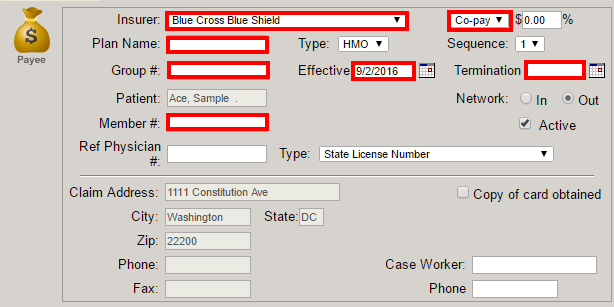
3.In the Sequence number field, use the arrows to set the Sequence number to 1. Also, define the Effective and Termination dates as this will impact the invoicing process.
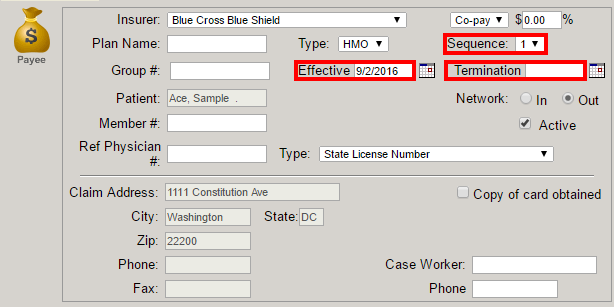
4.Complete the Insured fields.
(Note: Only check off Pre-pay if you want ClinicSource to assign 100% of the responsibility to the patient in such instances you create a fictitious insurance for cash paying customers)
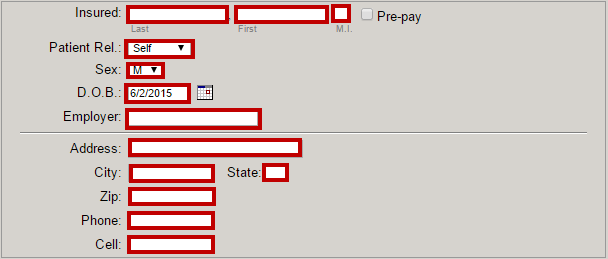
5.Add Co-pay or Co-ins amount if applicable.
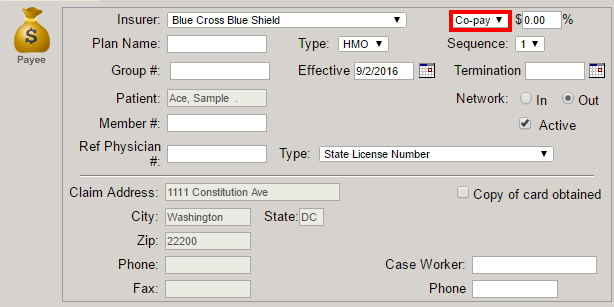
6.Add Authorization information if needed by selecting the  icon .
icon .

7. Add EPSDT Code rules and/or Family Plan designation if needed by defining the discipline  and selecting the
and selecting the  icon.
icon.

8.Add Notes if needed.
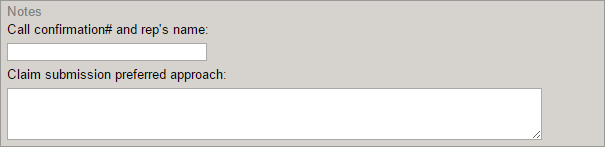
8.Click the Save  icon to save the information.
icon to save the information.
Add Secondary Payee
To add a secondary payee, follow the directions for adding a primary payee except, set the Sequence to 2.
Created with the Personal Edition of HelpNDoc: Make Documentation a Breeze with HelpNDoc's Clean and Efficient User Interface