Using G-Codes
Using G-Codes
There are 42 non-payable functional G-Codes that are pre-populated in the CPT code library of your clinic. The codes are filtered by the discipline to which they apply, so G-Codes that apply for a given discipline will be shown.
3 additional treatment line items have been added to the Visit screen to facilitate the reporting of G-Codes when necessary. Three modifier columns have been provided which are used to report the severity/complexity modifier(s) associated with each G-Code.
Reporting G-Codes in a Visit
Follow these steps to begin reporting G-Codes:
1.Click on Visits. Select a patient from the left combo box.
2.Click on the Create New Visit  icon.
icon.
3.Enter your first billable treatment line item by selecting a CPT code as normal from the CPT drop-down menu.
4.Select the number of units and minutes appropriate for the therapy session. Continue this process on each subsequent treatment line, adding additional billable treatment line items with CPT codes as necessary. Once all appropriate billable treatment line items have been entered, begin reporting G-Codes on the next treatment line as follows:
5.Select a G-Code from the drop-down menu under CPT Code. Available G-Codes will be listed below the regular CPT Codes in this dropdown. Units may be left at 0; if you are reporting to a secondary payer, set the number of units to 1. Set the Duration to 0.
6.In the Mod1, Mod2 and Mod3 columns, key in the corresponding functional severity modifier (CH, CI, CJ, CK, CL, CM, CN) and if necessary the discipline modifier (GP, GO, GN). Note that an Insurer Modifier Rule may be created in Setup > Insurers to automatically apply the discipline modifier to the treatment charge at the time of invoicing. Enter your second G-Code on the treatment line item below your first G-Code, and your third G-Code if necessary on the treatment line below the second G-Code.
7.Once your billable CPT code and non-billable G-Code treatment line items are populated, you may want to create a daily note by clicking the New Progress Note  icon. All treatment line items, CPT Codes, G-Codes and associated modifiers will be displayed in the Subjective section of the note.
icon. All treatment line items, CPT Codes, G-Codes and associated modifiers will be displayed in the Subjective section of the note.
8.Click the Save  icon to save your changes.
icon to save your changes.
When to Report G-Codes: Visual Cues and Reminders
CMS mandates specific periods when G-codes reporting is required. Some of these periods are:
- On the DOS for initial therapy service
- At least once every 10 treatment days
- Etc. (please refer to CMS communication MM805 for more information)
ClinicSource provides a Visit Count and a every 10th visit reminder pop-up to assist with timely reporting of G-codes.
Visit Counter
Above the Treatments box is the Visit ID box. A Count is displayed to the right of the Visit ID, which indicates the number of visits since the last evaluation was performed, including the current visit.
Reminder Pop-up Alert
A pop-up alert indicating that G-Code reporting may be required is shown on the 1st and every subsequent 10th visit.
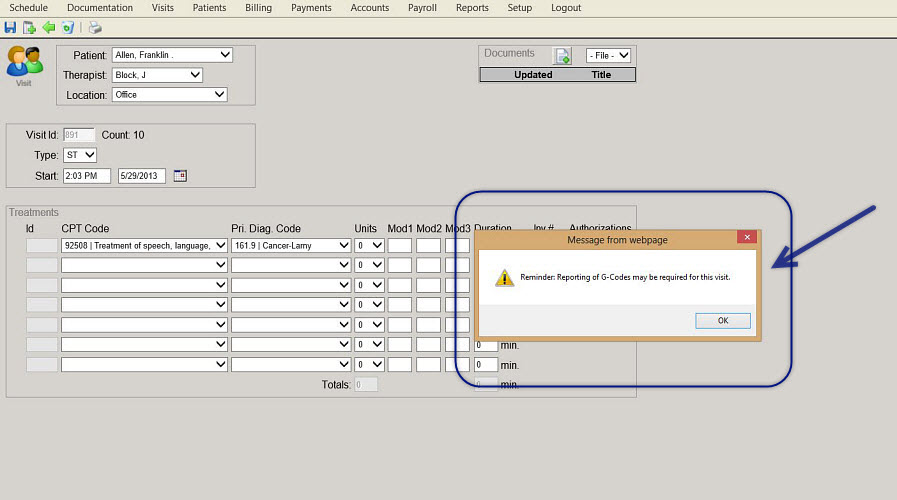
Created with the Personal Edition of HelpNDoc: Streamline Your Documentation Process with HelpNDoc's Intuitive Interface