Upload Documents
Upload Documents
Any file type can be uploaded and attached to the currently active Invoice record. Document types you can attach include PDFs, scanned images like TIFF files, Word documents, photos, and more. The document file size is limited to roughly three and a half megabytes. Anything over four megabytes is rejected. Be sure you have the correct patient before you upload a document.
Folders can be created and files can be added to the folders. Please keep in mind that folders are shared across all Invoices, however only documents specific to the patient you are working on can be accessed.
For larger documents, remember to allow the upload to complete before navigating away from the page or clicking another button on the page. If you need to scan documents to upload, we recommend scanning them at 200 DPI, or you can use compression software like WinZip to reduce the file size if needed. The upload is finished when the uploaded document appears in the Documents table.
Follow these instructions to upload a file in the patient profile:
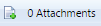
1. Select the add document  icon to the left of the attachments.
icon to the left of the attachments.
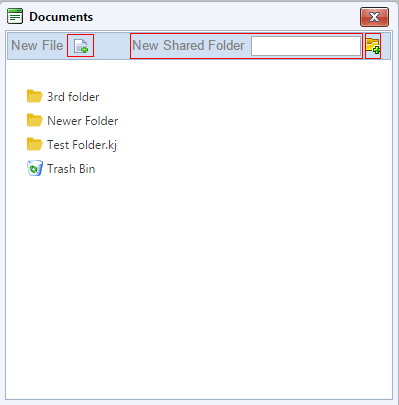
2. In the Documents frame, click the New File  button and the Choose File dialog box appears. You can also Create a New Shared Folder by typing in the name of the folder in the dialog bob and selecting the add folder
button and the Choose File dialog box appears. You can also Create a New Shared Folder by typing in the name of the folder in the dialog bob and selecting the add folder  button. If you want a document to be uploaded to a specific folder, select the folder before you select the New File
button. If you want a document to be uploaded to a specific folder, select the folder before you select the New File  button.
button.
2.In the New File dialog box, locate the file you want to upload.
3.Click the Open button to upload the document. The New File dialog box closes and the uploaded file appears in the file list or folder.
Created with the Personal Edition of HelpNDoc: Effortlessly Publish Your Word Document as an eBook