Internet Explorer Settings
Internet Explorer Configuration Guide
ClinicSource® Security Settings for Internet Explorer:
Open Internet Explorer.
On the Internet Explorer Tool bar, click: Tools then select Internet Options
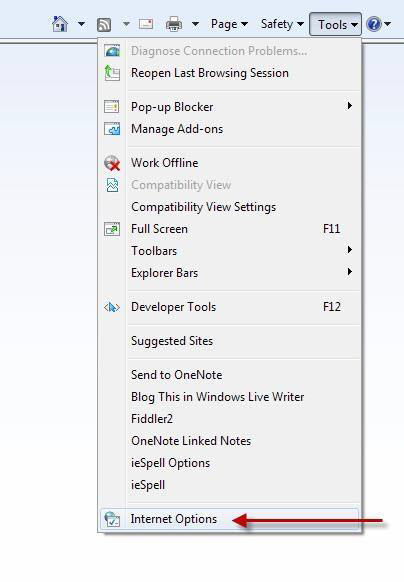
On the Internet Options popup, select the tab: Security
Click the green check mark:
Click on the Trusted sites (1)
Click on the Sites button (2)
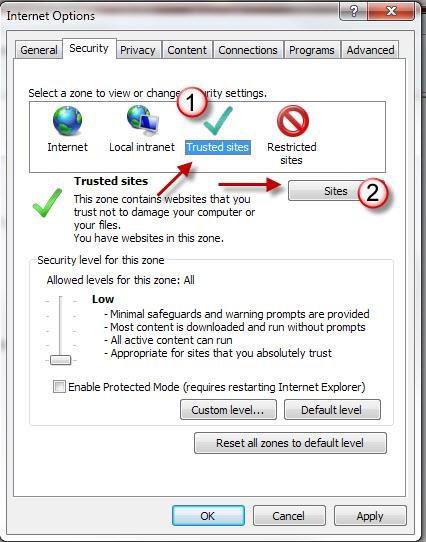
Uncheck the box "Require server verification” (1)
Add the following websites (2) by keying in the sites below and clicking the Add button: (3)
therasource.com (do not include http:// or www.) clinicsource.com (do not include http:// or www.)
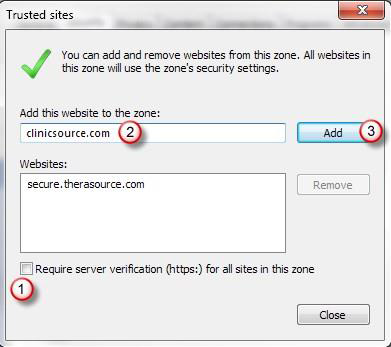
When you see the 2 sites added to the “Websites” section as described above click Close .
Next, click the Default Level button and move the Security Slider to Low.
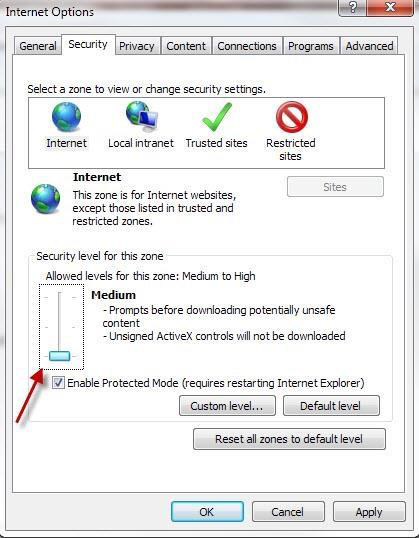
Click Apply, and then OK.
ClinicSource Page Setup for Internet Explorer:
From Internet Explorer, click on FILE -> Page Setup
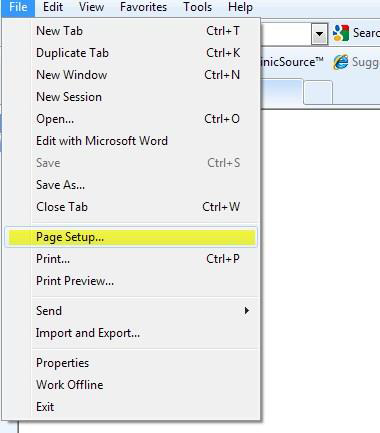
Set the page options, margins, headers and footers as highlighted below.
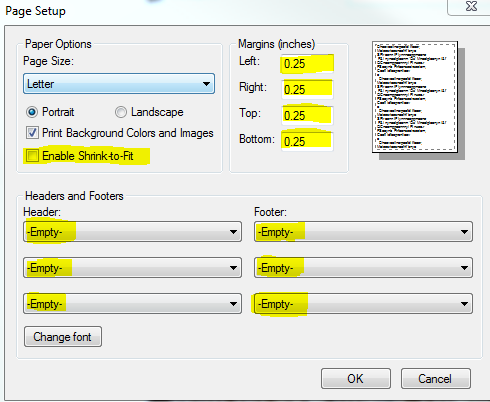
Windows 8 and Internet Explorer 10 users will need to enable Compatibility Mode in order for the Menu Options to become active.
Click on Tools in the menu bar of Internet Explorer. If it is not visible, hold down the ALT key and it will appear.
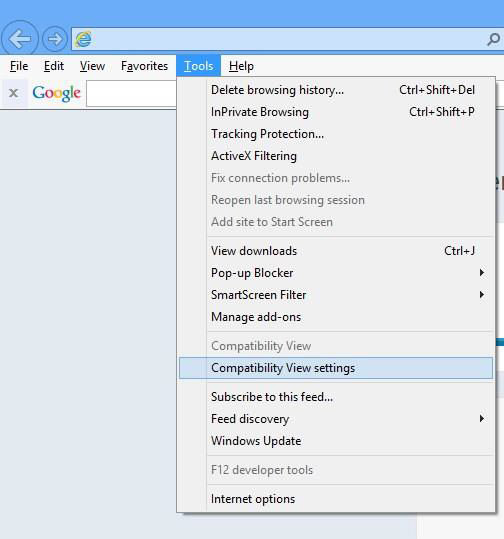
From the Tools menu select Compatibility View Settings.
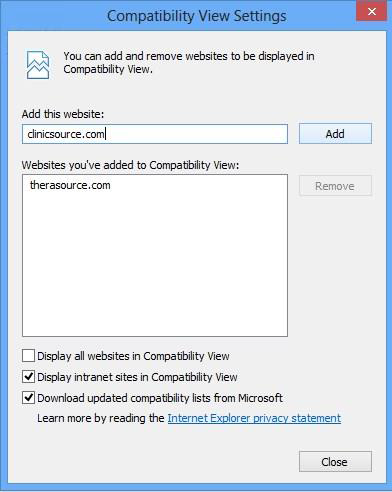
In the “Add this website” box enter the following information:
therasource.com (do not include http:// or www.) clinicsource.com (do not include http:// or www.)
Then click CLOSE. You will be brought back to the ClinicSource Login screen. Log in and the Menu bar should now be active.
Created with the Personal Edition of HelpNDoc: Revolutionize Your CHM Help File Output with HelpNDoc