Google Calendar Sync
Google Calendar
Sync
With Google Calendar integration, you can sync your ClinicSource appointments and alerts to show up on your Google Calendar.
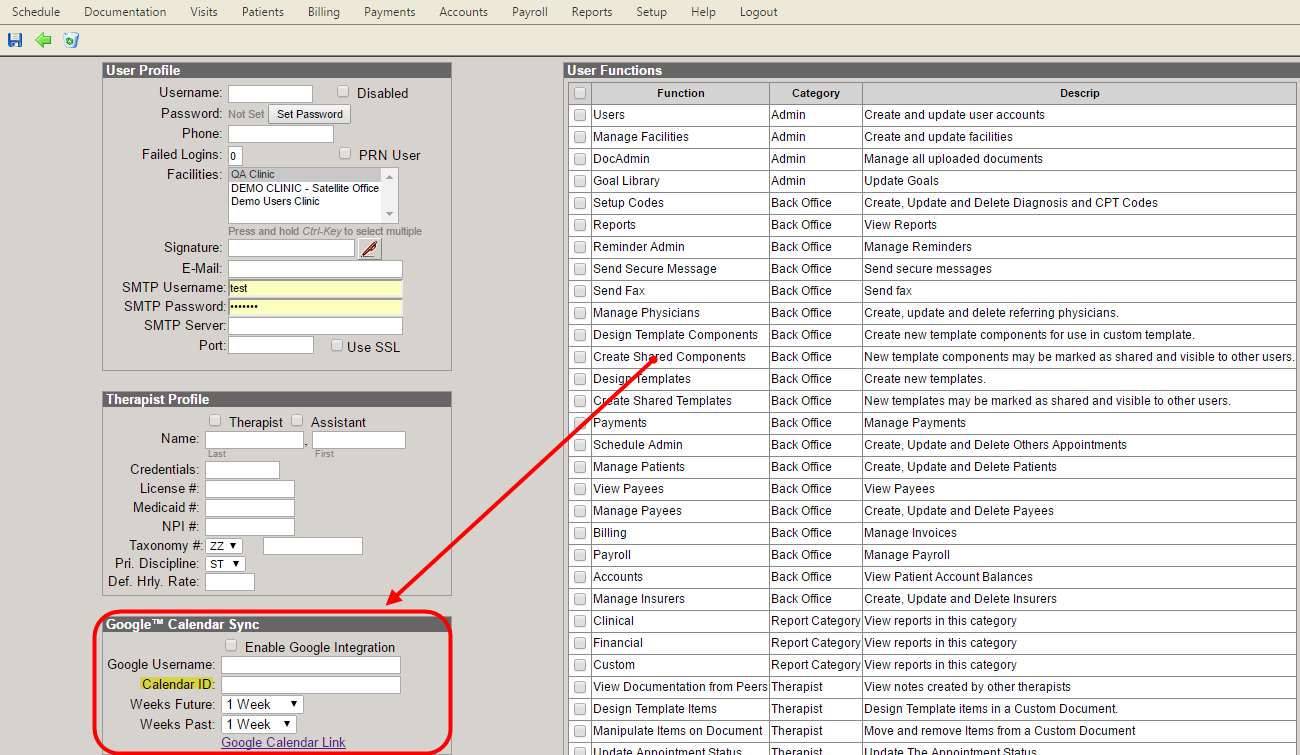
Enable Google Calendar Sync
Follow these steps to enable Google Calendar sync on a user account:
- Click on Setup. From the drop-down menu, select Users/Therapists.
- Find a user name on the user list. Then, select Edit from the far left column.
- Below the User Profile, scroll down to the Google Calender Sync box. Select the check-box that reads Enable Google Integration.
- Enter your Google user name. This user name is your full email address for Google Mail (G-mail), such as janedoe123@gmail.com.
- Enter your Google Calendar ID that you wish to have ClinicSource sync to. (See step six below)
- Select a Weeks Future field and a Weeks Past field. Weeks Future will display appointments and alerts in the future based on your selection of weeks, while Weeks Past displays appointments and alerts that have already passed based on your selection of weeks. (The calendar will initially sync whichever weeks future and past are selected by default; e.g. 1 Week in the future and 1 Week in the past.)
Once the Google Calendar Sync has been enabled and filled out in ClinicSource, please follow the steps below on the Google Calendar website:
- Log into your Google account
- Select Calendar from Google Apps
- Select the gear wheel drop down selection box (Settings) located in the upper right hand corner and select Settings from the menu.
- Click on the word Calendars located at the top under Calendar Settings.
- Click on the calendar that you wish to have ClinicSource sync with (should be the same calendar name as listed on your user profile; Step 5 above)
- The Calendar ID is located about 2/3rd's of the way down on the page in the center. This is the Calendar ID which needs to be entered on the user profile.
- Click on Share this Calendar located at the top under Details.
- Under Share with specific people, enter the following email address : clinicsourcecalendar@gmail.com and assign the following as Permission Settings: Make Changes to Events and select the Add Person button.
- Once done, click on the Save button at the bottom left of the entry window.
Any event which is scheduled in Google Calendar is not synced back to ClinicSource. In addition, please be aware that Google Calender Sync runs on a timed basis, updating every several minutes. It will not immediately sync new additions to the calendar and the initial sync could take 30 plus minutes depending on the size of your calendar in ClinicSource.
Time Zone Sync Accuracy
To ensure proper time zone configuration as related to Google Calendar, proceed to follow these steps:
- Create a calendar in Google Calendar with the same name as the calendar name under Setup > Users > Edit > Google Calendar Sync > Calendar Name.
- Find your time zone in the general Google Calendar preferences.
- Select the specific time zone for the ClinicSource calendar to be imported.
Note that if there is ever a schedule conflict, the ClinicSource calendar will win the conflict.
The Google events subject is not synced back to ClinicSource. In addition, please be aware that Google Calender Sync runs on a timed basis, updating every several minutes. It will not immediately sync new additions to the calendar.
Created with the Personal Edition of HelpNDoc: Full-featured multi-format Help generator