Edit CPT Codes
Edit CPT Codes
In the CPT Codes screen, you can edit the CPT code content, make them active or inactive, or change the order.
Edit CPT Code or Order Content
The CPT code description is the only field you can change in the list. Follow these instructions to edit a CPT code description:
- On the menu bar, click Setup. The Setup menu appears below the ClinicSource menu.
- On the Setup menu bar, click CPT Codes. The CPT Code screen appears.
- In the CPT Codes list, highlight the text you want to change or the code you want to change.
- Type your changes.
- Click the Save
 icon in the tool-bar. Your change is saved.
icon in the tool-bar. Your change is saved.
Change CPT Code Status
In the CPT Code list, you can change the code properties to either an encounter (unit will be set to 1) or not (Therapist can select units accordingly). Follow these instructions to change the CPT code status:
- On the menu bar, click Setup. The Setup menu appears below the ClinicSource menu.
- On the Setup menu bar, click CPT Codes. The CPT Code screen appears.
- Click the check/uncheck box beside the code you want to make an encounter or not.
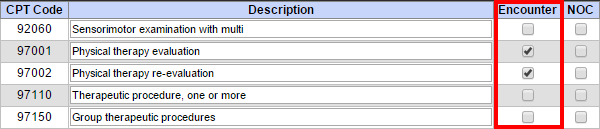
- Click the Save
 icon to save the changes.
icon to save the changes.
Set NOC Status
When the NOC check-box is selected, this will notify the EDI agent to send the CPT code description in the EDI file along with the CPT code.
- On the menu bar, click Setup. The Setup menu appears below the ClinicSource menu.
- On the Setup menu bar, click CPT Codes. The CPT Code screen appears.
- Click the NOC check box beside the code you want to have the description of sent to the EDI agent.
- Click the Save
 icon to save the changes.
icon to save the changes.
Created with the Personal Edition of HelpNDoc: Protect Your Confidential PDFs with These Simple Security Measures