Creating a New Form
Creating a New
Form
Follow these instructions to create a new form:
- On the menu bar, click Setup. The Setup menu appears below the ClinicSource menu.
- On the Setup menu bar, click Templates. The Templates screen appears.
- In the Templates screen, click on the Template Forms tab and select the Entity on the left for which you would like to create a form for..
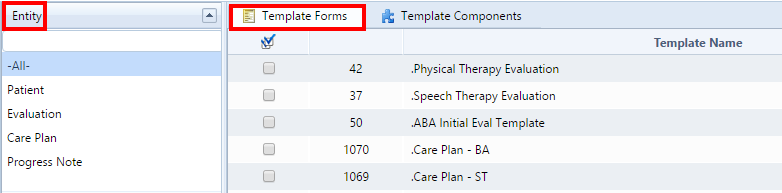
- Select a current form from the Template Name box.
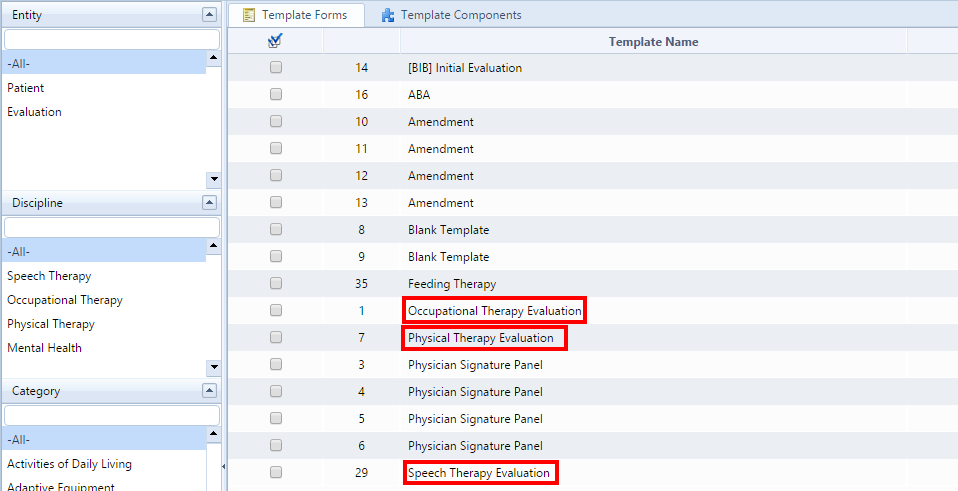
- The form will come into view. The first thing you should do is select the copy icon located in the header. The screen will flash once selected.

- Give your form a new name in the Name field. Set the visibility option to Shared (visible to all) or not shared (only visible to the creator).

- Add or remove components from the area to the left by placing a check mark in the box to the left of the component. Arrange the form as you would like it to present itself. You can click and drag any component by left clicking on any light blue area and dragging the component to a new location and dropping it (release left mouse button).
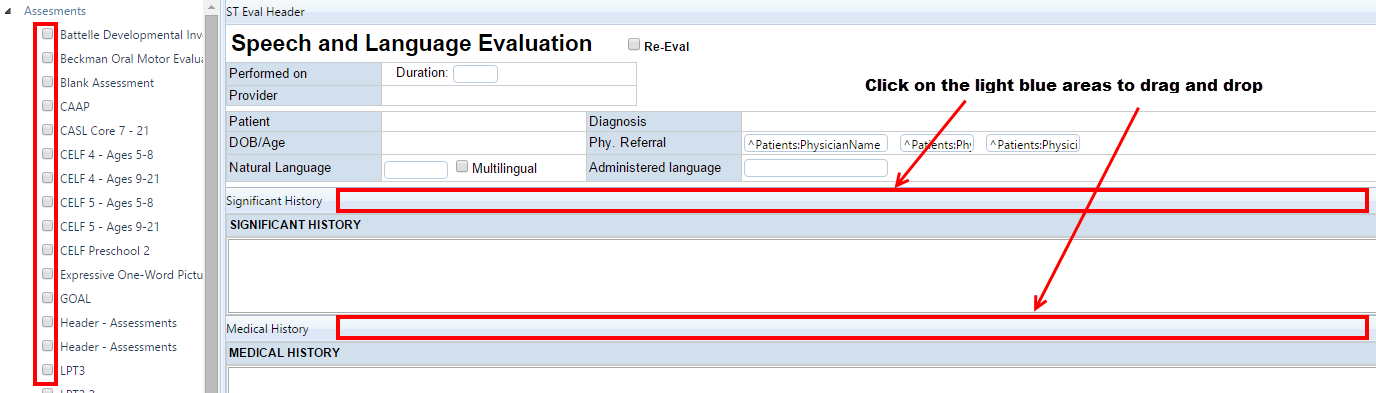
- Once the form is created to your satisfaction, click on the Save
 icon in the header. The form will be available for immediate use.
icon in the header. The form will be available for immediate use.
Created with the Personal Edition of HelpNDoc: Full-featured multi-format Help generator